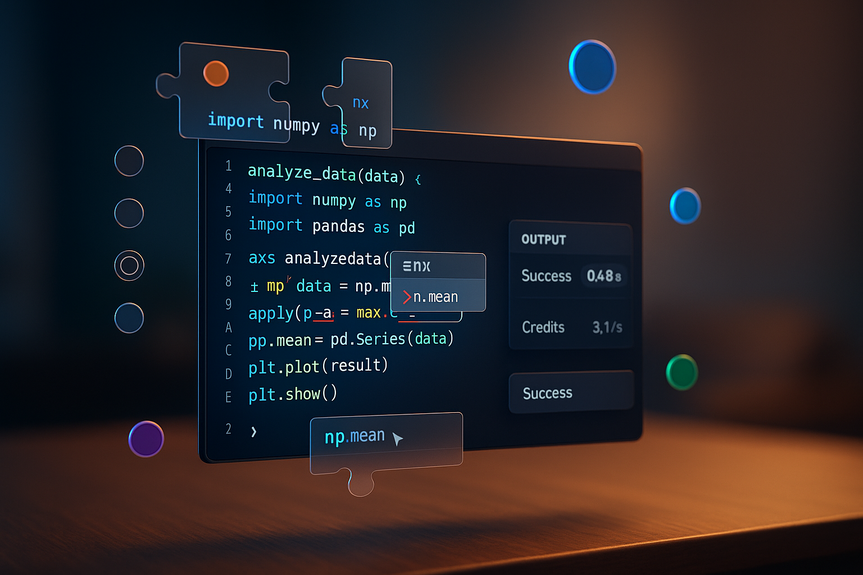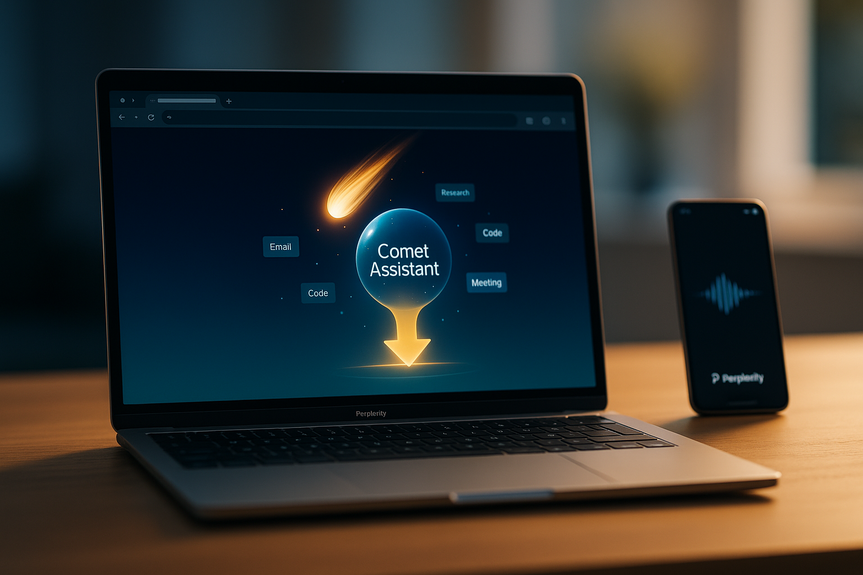AI News
05 Oct 2025
Read 16 min
Discover Make enhanced navigation guide 2025 benefits
Make enhanced navigation guide 2025 helps teams find tools faster and cut workflow time by up to 30%.
Why navigation matters when you build and run automations
Automation tools often grow as you add more apps, modules, and team members. Over time, menus can get crowded. This slows you down. You hunt for settings. You jump between tabs. You lose your place. Clear navigation fixes that. Make’s update focuses on two goals:- Reduce the number of clicks to reach common tasks
- Keep your context as you switch between building, testing, and monitoring
What changed with navigation in 2025
The update does not reinvent how Make works. It removes friction. Here are the big shifts you will notice.Cleaner global menu with clearer labels
The global menu groups your work areas in a logical order. Build and run tasks sit upfront, while admin and profile items move to a predictable place. You can move from scenarios to connections to tools without changing mental gears. What this means for you:- Less guesswork when you look for core areas like Scenarios and Connections
- Fewer back-and-forth clicks when you adjust a tool or function and return to your canvas
- Faster onboarding for new teammates because the naming is simple
Stronger search that finds people, assets, and actions
Search is now your best starting point. Type what you need and jump there directly. You can find scenarios, connections, data objects, resources, or help pages faster than browsing. Ways to use search:- Open a scenario by name instead of browsing folders
- Find a connection you need to edit before a release
- Pull up documentation from the Help Center while you build
Context you can trust: breadcrumbs and consistent layout
When you open an item, breadcrumbs show where you are. The layout uses consistent placement for actions like Edit, Run, and Logs. You are less likely to get lost when you move deeper into settings or open multiple items.Faster access to your most-used work
Make highlights recent and important assets. You can pin items you use each day. Your recent scenarios, connections, or tools rise to the top so you can hop back to live projects without digging.Less page reload, more staying in flow
Many actions now keep you on the same screen or return you to the exact place you were. This lowers context switching. You can adjust a setting, test, and resume building in a steady rhythm.Make enhanced navigation guide 2025: Key features and how to use them
This section shows simple ways to get value from the update on day one.Start with search for every jump
Search should be your default move. When you sit down to work:- Type the scenario name and open it from search results
- Enter a connection’s label to update tokens or scopes
- Search “logs” or “errors” to check recent runs quickly
Pin your daily assets
Pick the four or five items you open every day and pin them:- Your main production scenario
- Your staging or test scenario
- A shared connection used by many modules
- A data store you monitor often
- An AI agent you are training
Use breadcrumbs to navigate up, not the browser back button
Breadcrumbs know where you are in Make. Use them to step up one level at a time. This is safer than hitting the browser back button, which can lose changes or take you to an older state.Keep a single canvas open and open details in panels
Where possible, open details in side panels or overlays. This keeps your main canvas active. You can edit and test without opening new browser tabs.Leverage quick actions on list items
On lists like scenarios or connections, use the quick actions:- Open
- Rename
- Duplicate
- Move
- View logs
Build faster: examples of real time savings
You can feel the speed gains most in common workflows. Try these patterns.From error to fix in fewer steps
- Search for the failing scenario by name.
- Open its last execution log from quick actions.
- Click the module in the log to jump to the canvas at that spot.
- Edit mapping or connection settings in a side panel.
- Re-run the module and confirm the fix, then resume the full scenario.
Switch environments without breaking flow
- Pin your staging and production copies of the same scenario.
- Open staging from your pins, test changes, check logs.
- Switch to production via the pin, apply the approved change, and publish.
Connect a new app and deploy
- Search the app name to open its modules catalog.
- Create the connection from the same view.
- Drop the module on your canvas and map fields with context panels.
- Run a quick test, then return to the scenario overview with breadcrumbs.
Better discovery for AI and advanced tools
As Make adds AI features and power tools, navigation must keep them visible without clutter.AI Agents are easier to find and manage
The updated menus put AI Agent setup closer to your core build flow. You can see agent tools, context, and runs without digging. If you train or refine an agent, you can switch back to your scenario canvas in one step.Make Grid and data workflows stand out
Make Grid pages are simpler to access. Your data views and stored objects are now one or two clicks from your builds. This helps you validate data during mapping and speeds up troubleshooting when something looks off.For teams and admins: clarity, control, and onboarding
The update also helps larger teams who share assets and follow strict roles.Clearer separation between build and admin areas
Builder tasks like editing scenarios sit apart from admin tasks like managing users, roles, and billing. This reduces mistakes and guides new teammates to the right place.Faster onboarding with predictable labels
When labels match how people talk about work, training gets easier. New hires can follow a simple path:- Find scenarios
- Open connections
- Check logs
- Review data stores
Shared assets are easier to find and maintain
Shared connections, data stores, and tools appear in consistent lists. Owners can see usage and update items without hunting through nested menus. This reduces downtime and speeds up audits.Availability and rollout
The navigation update is part of the 2025 release notes for Make. It is available across accounts and will continue to improve based on feedback. There is no special setup needed to get it. If you do not see it yet, check for updates in the Help Center or sign out and sign back in.Who gets it
All plan types benefit from clearer structure. Enterprise teams gain extra value through faster admin access and stronger discoverability for shared assets.Where to get help
You can use Make’s Help Center, Community, and Academy links directly from the navigation. If you find friction, open a support ticket. The release notes page remains the best place to track incremental tweaks.Practical tips to get the most from the update
You do not need a long training to benefit. These small habits will pay off right away.Make search your default
Even if you know where something lives, try search first. It reduces clicks and helps you catch items with similar names.Pin with intent
Only pin the assets you open daily. Review your pins each week. Remove what you no longer need. This keeps your quick access clean and useful.Use consistent naming
Clear names make the new menus even better:- Prefix scenarios with env names like [PROD], [STAGE], [DEV]
- Name connections by app and team, like “Shopify – Marketing”
- Add short descriptions for shared data stores
Leverage breadcrumbs during deep dives
When you drill into logs, mappings, or connection settings, use breadcrumbs to go back up in order. This prevents lost work and keeps your place.Keep a focused window layout
Work from one main window. Use panels and overlays rather than new tabs. This helps you think in a straight line and finish tasks faster.How this update improves everyday confidence
Good navigation lowers stress. You trust that items are where you expect them to be. You spend less energy on the tool and more on the work. With the 2025 update, Make:- Encourages a single flow from build to test to monitor
- Highlights the resources you need to learn and solve issues
- Makes advanced features like AI Agents and Grid feel close, not hidden
What this means for your automation roadmap
If you plan to scale automation this year, simpler navigation is a quiet but powerful driver. It cuts drag on every task: building, reviewing, debugging, documenting, and training. It also makes governance easier because items live in predictable places. Use this moment to:- Set team-wide naming rules that match the new menus
- Define a standard set of pins for each role
- Update onboarding guides with screenshots and short paths
- Encourage “search first” as a habit across the org
Final thoughts
Make’s 2025 navigation update is not flashy, but it matters. It removes friction you feel many times a day. It brings search, pins, breadcrumbs, and consistent layouts together so you can move fast and stay focused. If you want one place to start, let the Make enhanced navigation guide 2025 be your map for faster builds, safer changes, and smoother teamwork.(Source: https://help.make.com/enhanced-navigation-in-make)
For more news: Click Here
FAQ
Contents