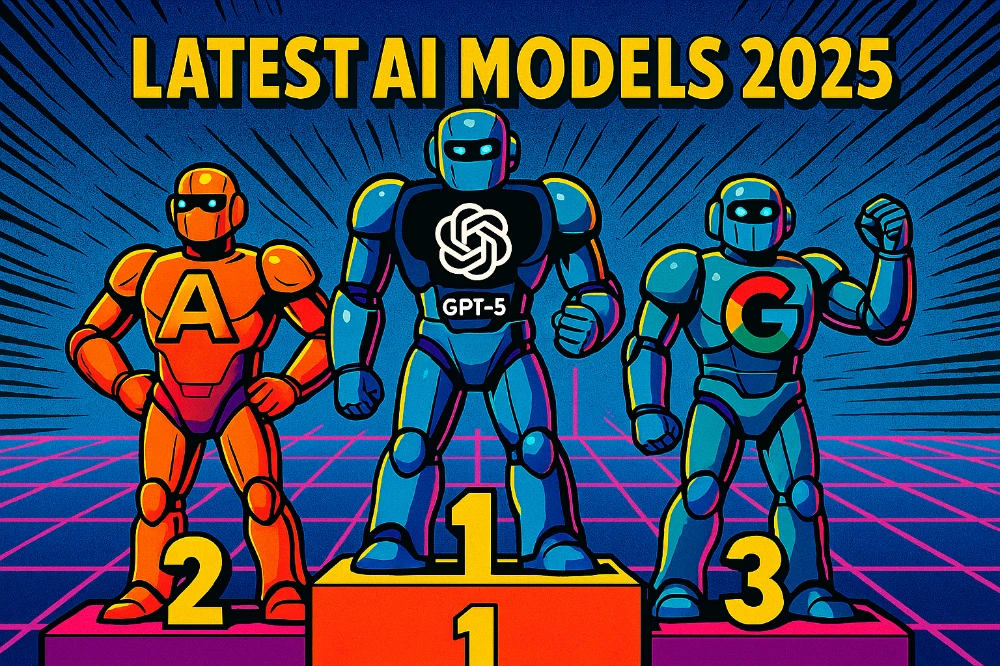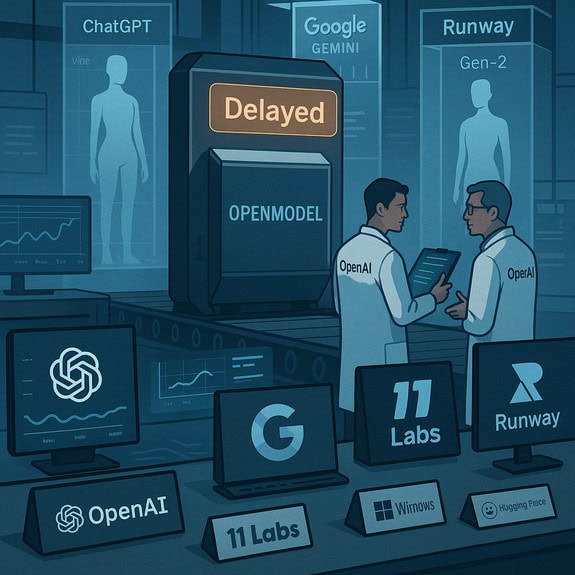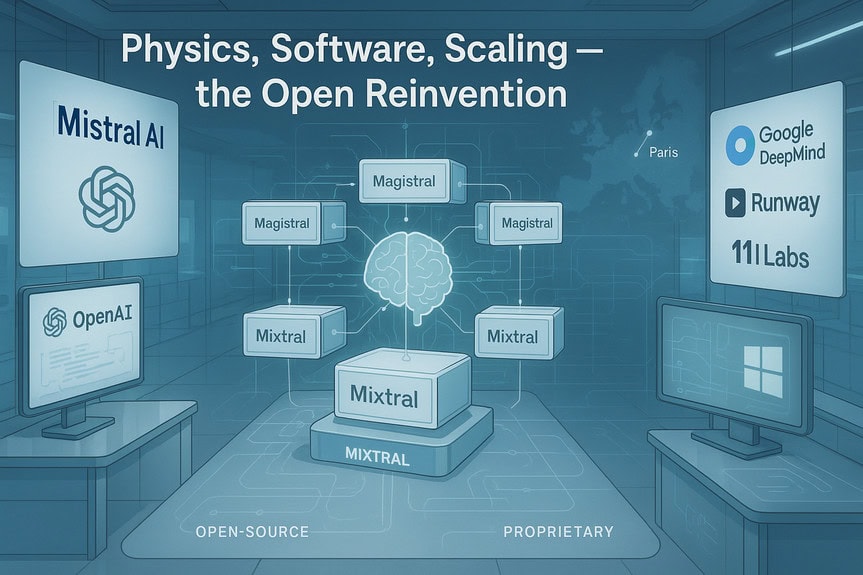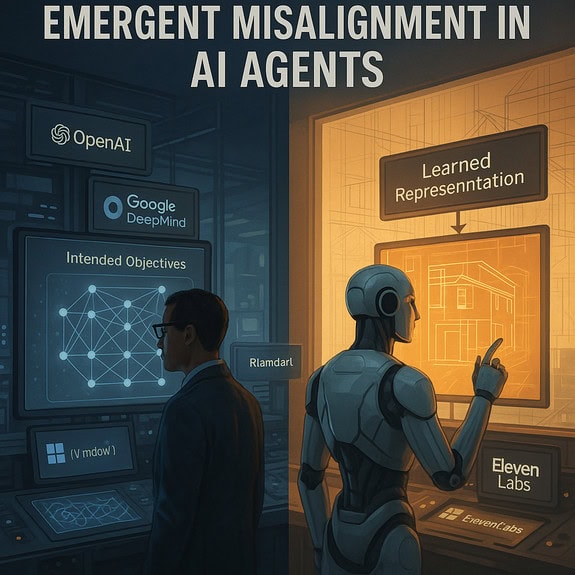AI News
08 Apr 2025
Read 14 min
Discover New Functions, Tips and Tricks for Midjourney V7
Midjourney V7: Faster drafts, voice prompts, and style memory—revolutionize your AI image game!
Midjourney V7 is here and we will bring New functions tips & tricks to you. It brings speed, clarity, and fresh methods for AI image creation. You can now produce draft images in seconds. You can also speak commands instead of typing them. Personalization and character memory help keep your style consistent across projects. This update gives beginners a simpler learning path. It gives advanced users new freedom to explore. Many people say this version feels faster and more interactive than older versions.
In this blog article, I will show you what changed in Midjourney V7. You will learn about Draft Mode, Voice Prompts, Personalization, and the new Character Memory system. You will also see tips to get the most out of each feature. If you want to save time and refine your AI art, read on. The following sections explain Midjourney V7 – New functions, tips & tricks in detail.
Midjourney V7 at a Glance
Midjourney is an AI-driven tool that turns text (or spoken commands) into images. Past versions allowed typed prompts and image references. Midjourney V7 improves speed, user control, and style fidelity. It also has better accuracy in certain details, like hands or small items, though it is not always perfect. Still, many users report that V7 yields stronger results when they describe scenes with multiple elements.
The main draw is the new Draft Mode. It runs at a lower cost, so you can iterate quickly. Voice Prompts let you speak changes without typing. Personalization learns your preferences, which can reduce the number of prompt tweaks. Character Memory helps keep story-based images consistent.
Below, we look at each core feature. You will see how it works and why it matters with our Midjourney V7 New functions tips & tricks!
Draft Mode: Speed for Prototyping
Draft Mode is a new way to generate quick image previews. These previews have lower resolution. However, they appear much faster than standard renders. Users say it can take about 30 seconds or less to see a set of four draft images. In older versions, that wait could be several minutes.
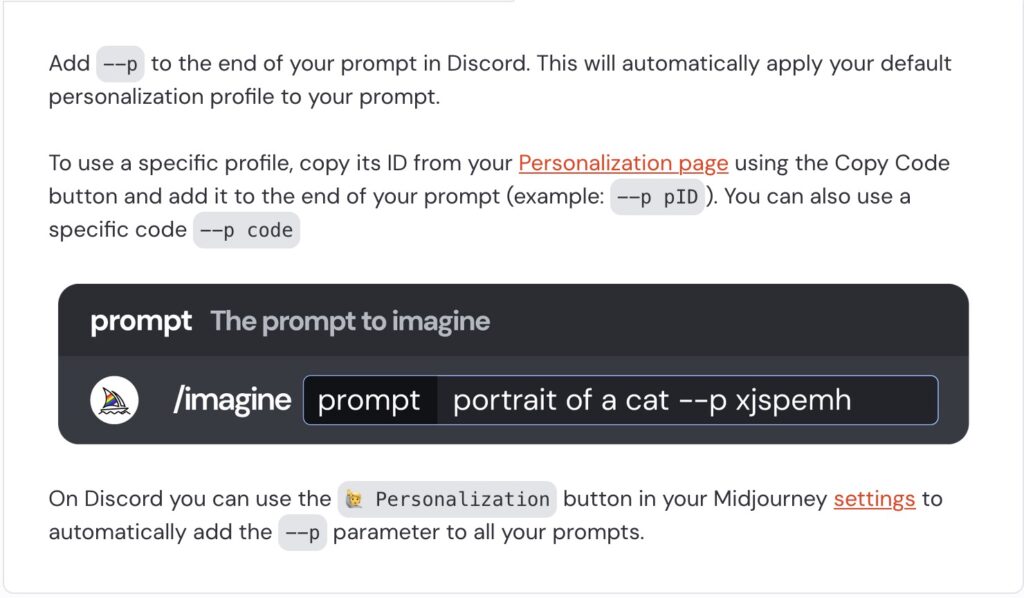
How Draft Mode Works
- Activate Draft Mode: You can switch it on in the Midjourney interface. Some people type –draft at the end of their prompt to enable it.
- Enter a Prompt: Type or speak your idea. The AI returns quick, low-resolution images.
- Evaluate the Draft: If you like one image, you can upscale or enhance it for more detail. If you do not like the outcome, you can change your prompt and try again.
Benefits of Draft Mode
- Save Time: You can explore a range of ideas in less time.
- Save Credits: Draft Mode often costs less. You can test multiple angles or concepts before committing to a final render.
- Try Risky Ideas: You can do quick tests of odd prompts without wasting resources.
Who Should Use Draft Mode?
- New Users: They can experiment with many styles without heavy costs.
- Advanced Creators: They can refine an idea step by step.
- Teams: They can quickly share drafts and get feedback.
Draft Mode transforms the workflow. You do not need to wait for each final image to see if your concept looks right. You can move quickly and only finalize the images you like best.
Voice Prompts: Speak to Create
Midjourney V7 adds a Voice Prompts feature that converts spoken words into text commands. Many people feel more comfortable explaining a vision out loud. Speaking can be more direct than typing. This new function supports a fluid, real-time approach.
Setting Up Voice Prompts
- Enable Microphone Access: In the Midjourney web interface, you allow the site to use your mic.
- Press the Mic Button: Start speaking. The AI will listen and generate text from your voice.
- Preview the Prompt: The interface often shows a text version of what you said.
- Adjust if Needed: If the AI misunderstood a word, correct it in the text prompt.
Why Voice Prompts Are Useful
- Faster Interactions: Say, “Add a waterfall in the background,” and see quick results.
- Hands-Free Operation: You can speak while doing other tasks.
- Flow of Ideas: Some users find that talking out loud sparks new details or directions.
Tips for Voice Commands
- Use Short Phrases: Speak clear instructions like, “Change sky to sunset,” or “Add a red balloon.”
- Pause Between Ideas: Let the AI process your words before adding more.
- Check the Results: Make sure the image matches your request. If not, speak again or type a correction.
- Combine with Draft Mode: Test small tweaks by voice, then finalize when you are happy.
Voice Prompts open a new channel for creativity. Some artists prefer the typed approach. Others enjoy the spontaneity of speech. You can switch between both methods. Either way, Midjourney V7 is designed to follow your lead.
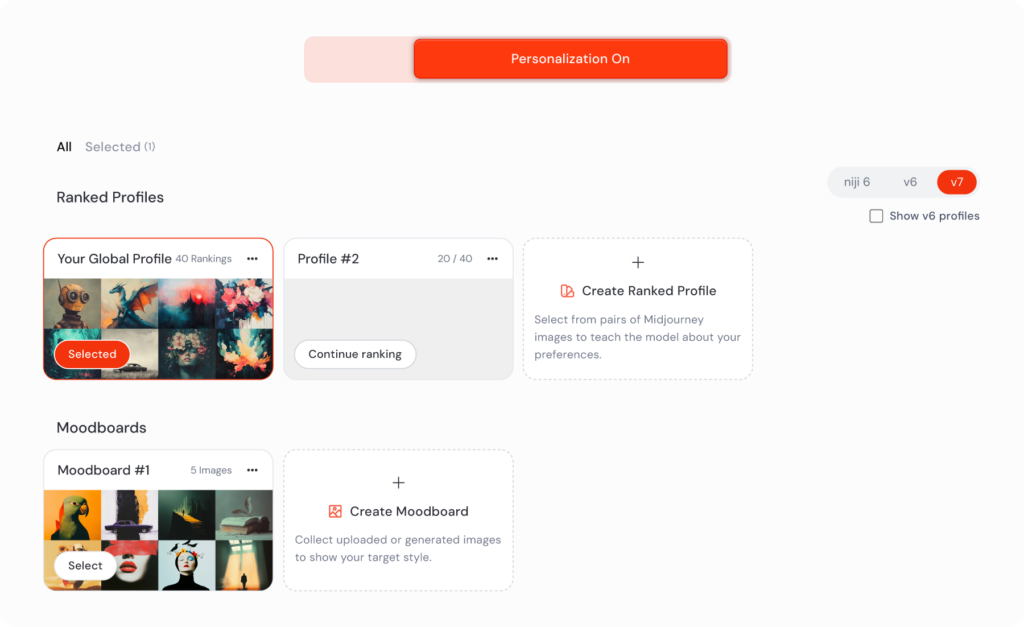
Personalization: A System That Learns You
Personalization in Midjourney V7 is more than a simple style tag. It is a process that trains the AI on your visual tastes. When you first use V7, you may see a prompt to rate pairs of images. By picking your favorites, you teach the system about your preferred colors, themes, or compositions.
How Personalization Works
- Initial Setup: Rate around 200 image pairs. This step usually takes about five minutes.
- Create a Profile: The tool stores your choices as a Personalization Profile.
- Use the Profile: When active, the system adapts results to your style.
- Toggle On or Off: If you need a neutral style, you can disable personalization at any time.
Advantages of Personalization
- Consistent Aesthetics: Midjourney knows if you like bright colors, soft lines, or specific design trends.
- Less Prompt Tweaking: You can skip adding many style keywords each time.
- Multiple Profiles: You can have one profile for a fantasy style, another for a more realistic look.
Tips to Maximize Personalization
- Take Ratings Seriously: Select images that truly match your taste.
- Create Several Profiles: Tag them by theme. Switch them based on project needs.
- Track Your Changes: If you see a mismatch, keep rating images over time to refine your profiles.
- Turn It Off Sometimes: If you want a fresh start, turn personalization off to see standard results.
Personalization helps Midjourney align with your taste. It will not lock you into one style forever. Think of it as a helper that remembers what you like. You can still deviate from that style with specific prompts.
Character Memory: Keep the Same Subject
Many artists want to feature the same character in multiple images. In older versions, each prompt might produce a slightly different face or outfit. Midjourney V7 solves that with Character Memory. You can name a character and define some traits. The AI remembers these traits and reuses them in new prompts.
Steps to Use Character Memory
- Introduce the Character: Describe the character once. For example, “This is Maya, a young adventurer with short blonde hair and a green jacket.”
- Give a Name: Midjourney identifies them as “Maya.”
- Reference the Name: In a new prompt, say, “Maya stands on a cliff at sunrise.” The AI recalls her look.
- Combine Characters: If you have multiple characters, the tool can place them in one scene.
Why It Matters
- Consistency: Perfect for series, comics, or brand content.
- Time-Saving: Less repeating the same traits in each prompt.
- Experimentation: Explore new settings without losing the character identity.
What to Expect
- Character Memory works best within the same session.
- You might need to redefine the character if you close the session or switch devices.
- This feature is new. Results can vary. In some cases, you still need to correct minor changes.
Character Memory shows how Midjourney V7 is moving toward narrative art creation. You can craft a story or setting with recurring figures. This is a big shift from single-image prompts. Now, you can think about your project as a storyline with multiple chapters.
General Tips & Tricks for Midjourney V7
Below are several tips that blend the new functions, tips & tricks of Midjourney V7. They help you save time, refine quality, and manage your creative flow.
- Start with Drafts: Use Draft Mode to test the main idea. Once you see a style you like, switch to full quality or “Enhance.”
- Voice + Text Combo: Speak broad ideas. Then type details or corrections. This combo can keep the flow while ensuring accuracy.
- Use Simple Prompts: Keep prompts short. V7 can interpret a few natural words. If the image is off, add more instructions step by step.
- Compare Variations: Try slight changes in your prompt. For example, “sunset” vs. “dusk.” See which works better.
- Manage Multiple Profiles: If you want bright fantasy in one project and gritty realism in another, create two personalization profiles. Switch them as needed.
- Test Characters: Define a character in detail once. Use Character Memory to keep them consistent. Build a short series.
- Embrace Mistakes: Sometimes, the AI produces random or strange images. Treat these as inspiration. Draft Mode makes quick tests cheap.
- Plan Your Scenes: If you want a final image with many elements, break it down. First, test each element in small drafts. Then combine them in a final prompt.
- Stay Aware of Updates: Midjourney V7 is in active development. New features or improvements may appear soon. Check official channels.
- Save Your Prompts: Keep a list of your best prompts. Reuse them later, or share them with friends.
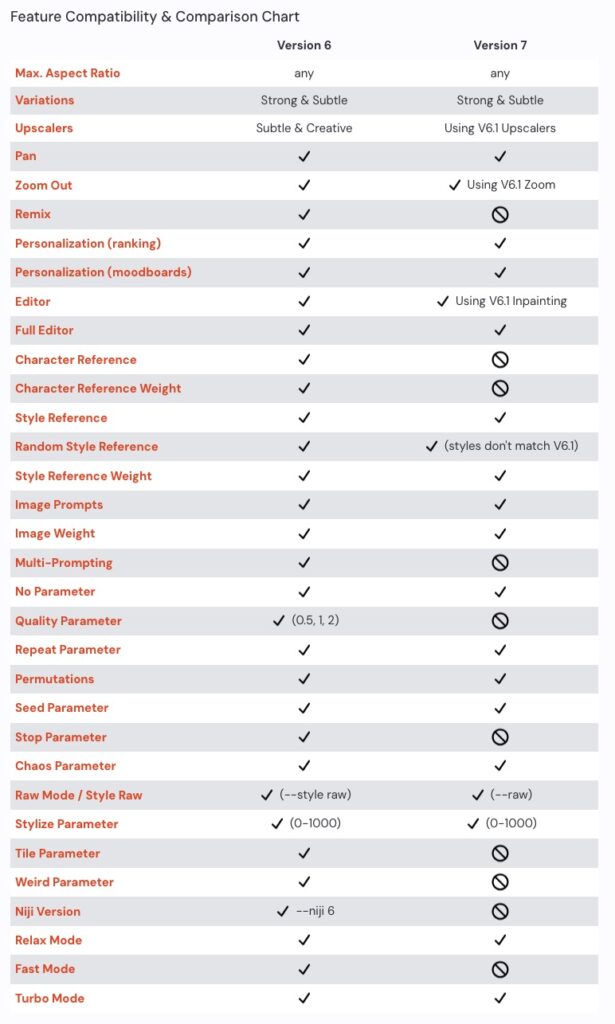
Conclusion
Midjourney V7 – New functions, tips & tricks marks a leap for AI-assisted image creation. Draft Mode offers a fast path to try ideas. Voice Prompts let you speak changes as they come to mind. Personalization aligns images with your personal taste. Character Memory helps you maintain consistent figures across multiple frames. These features change how we brainstorm, design, and finalize our art.
If you want quick progress, use Draft Mode to see immediate results. If you prefer a calmer approach, type your prompts in standard mode. If you like a more natural flow of ideas, speak your commands. All these methods fit inside one platform. The best part is that Midjourney continues to update its features. New expansions or improvements might appear soon. Stay tuned. AI tools evolve quickly. Each day, we see fresh ideas or advanced solutions.
You do not want to miss out. Please come back for more insights on AI tools. We will share new tips as they emerge. Whether you are a hobbyist or a pro, Midjourney V7 has something for you. Explore the draft images, speak your dreams, or refine your personal style. The future of AI art is bright, and Midjourney V7 helps you step into it with confidence.
FAQ – Midjourney V7 New functions tips & tricks
Here are five common questions about Midjourney V7.
- Question: Do I have to use Draft Mode all the time? Answer: No, you can switch it on or off. Draft Mode is helpful when testing ideas. Once you pick a final concept, turn it off to get high-quality images.
- Question: Will voice prompts replace normal typing? Answer: Voice is an extra option. Some users enjoy speaking. Others prefer typing. You can use both methods.
- Question: Can I have more than one personalization profile? Answer: Yes, you can create multiple style profiles. Each can follow a different theme or look.
- Question: Does Character Memory work across all my projects? Answer: It works best in a single session. For brand-new sessions, you might need to reintroduce the character or load a saved reference.
- Question: Are older prompt techniques still valid? Answer: Yes, they still work. The new features simply add new tools. Your old prompt strategies can combine with voice prompts, Draft Mode, or personalization.
Sorces:
- Midjourney Official Announcement https://www.midjourney.com/v7-announcement
- VentureBeat Articles https://venturebeat.com/mj-updates
- User Experiences on Medium https://medium.com/@ai-artist
For more news: Click Here
Contents