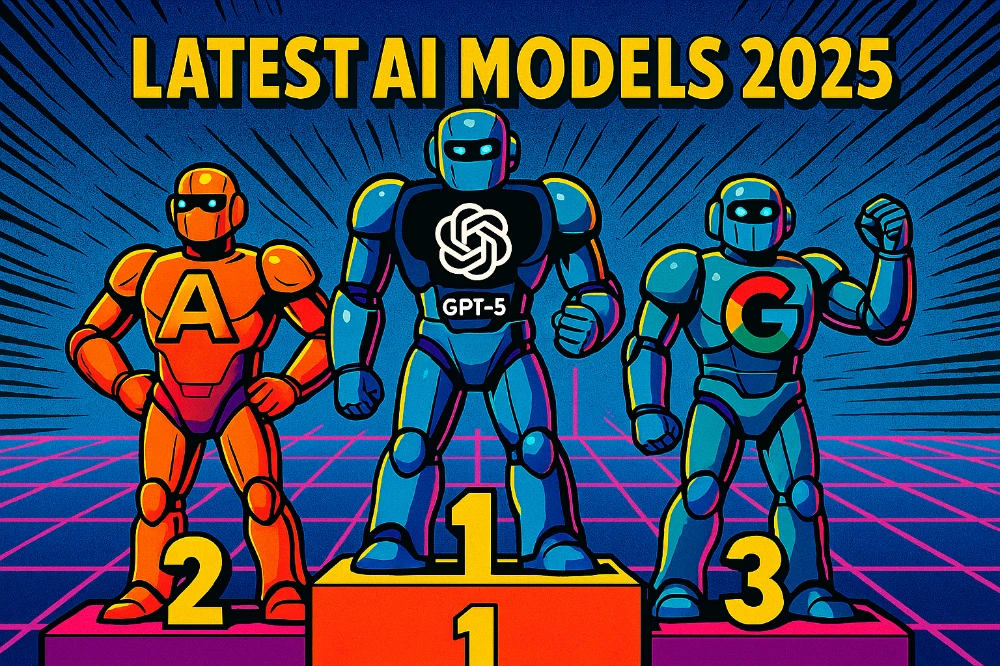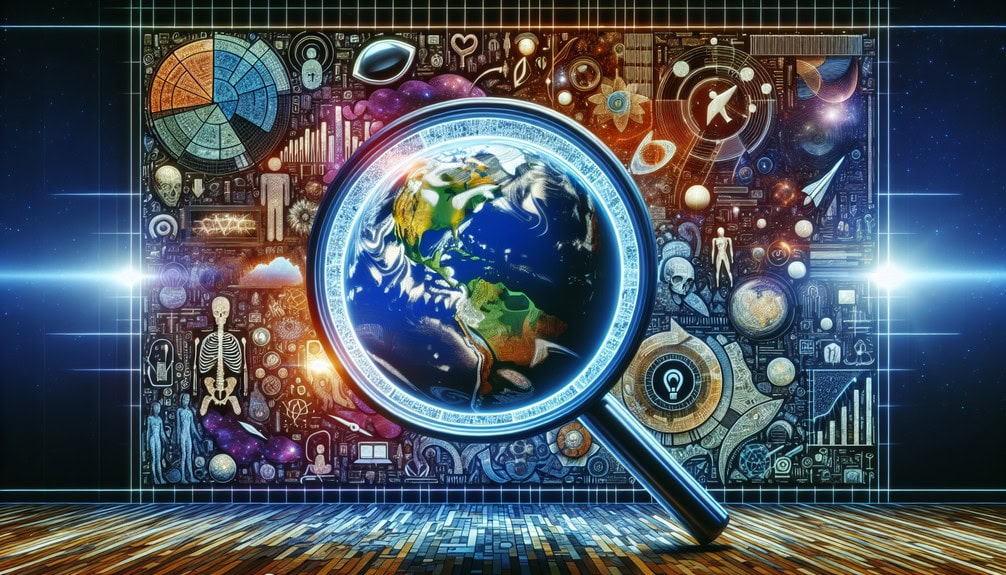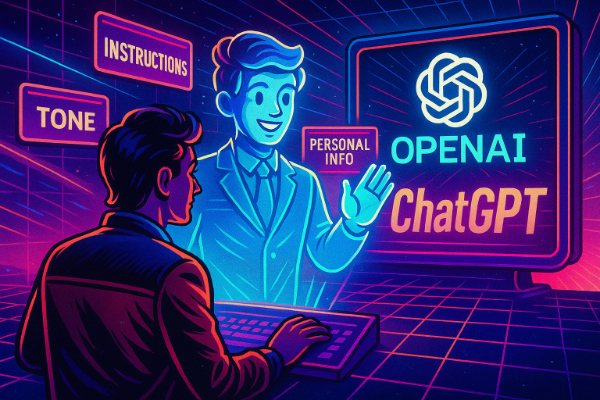
LLM
02 Jun 2025
Read 13 min
From Zero To WOW: Customize ChatGPT Individually and Level Up
Mach aus ChatGPT deinen persönlichen Assistenten: Individuell einstellen, effizienter arbeiten, mehr Erfolg!
Customize ChatGPT Individually: Turn ChatGPT Into Your Personal Assistant for Better Results
“Customize ChatGPT Individually” – what does that mean, and how can it help you as a power user? In this complete guide, you’ll learn how to tailor ChatGPT to your needs by using personal settings. If you’re self-employed or an advanced user, these steps can lead to more precise, relevant, and efficient answers. We’ll go through how the menu item “ChatGPT individuell konfigurieren” works, how to fill in the two fields “What ChatGPT Should Know About You” and “How ChatGPT Should Respond”, and also show common mistakes. In the end, you’ll find a bonus prompt that helps generate your personalized instructions automatically.
Let’s get started and turn ChatGPT into your personal assistant!
What Does “Customize ChatGPT Individually” Mean?
Under “ChatGPT individuell konfigurieren” (in the German MacOS app, also known as Custom Instructions), you’ll find a powerful feature. It lets you give ChatGPT permanent notes about yourself and your preferences. Instead of typing the same details over and over in each new conversation, ChatGPT now remembers your instructions for all future chats. That helps it adjust every response to your context and your needs. If you’re a teacher, you won’t have to mention each time that you teach a certain grade. If you’re a developer, you can set it to prefer efficient code in your chosen language.
The result: ChatGPT automatically includes this background information in its answers, so you skip a lot of repetitive explaining. This leads to smoother starts in new chats and answers that fit your specific situation.
Good to know: This feature was introduced in mid-2023 and is now available to all users (also on the free plan). In the beginning, it was not available in certain regions, but it’s now rolled out more widely. Look for it in the browser or the desktop app (Windows/Mac). In English, it’s often labeled “Custom Instructions”.
Step-by-Step: How to Personalize ChatGPT (With Instructions)
Follow these steps to feed ChatGPT your personal details:
- Open the Menu
Launch ChatGPT (in your web browser at chat.openai.com or in the official Mac/Windows app), then click your profile icon (usually bottom left or top right). - Select Settings
In the dropdown, click “Settings” and choose “Personalisierung” (Personalization), or whatever is closest in your version. - Choose “Customize ChatGPT Individually”
Click on “ChatGPT individuell konfigurieren” (in English, “Custom Instructions”). A settings window opens with two input fields for your instructions. - Enable the Feature
Turn on the switch that applies your entries to all new chats. That way, your instructions will automatically apply to every new conversation. - Fill in the Fields
There are two main fields. One is about “What ChatGPT Should Know About You,” the other about “How ChatGPT Should Respond.” Write your personalized notes here. You can use up to 1,500 characters in each field. Underneath, you might see some tips or example questions to help you fill in the fields. - Save
Click “Save.” From now on, every new conversation will use your instructions. You’ll likely notice the difference in ChatGPT’s answers right away.
(If you use ChatGPT on multiple devices, your instructions travel with your account. Sign in with the same account, and your preferences will be there.)
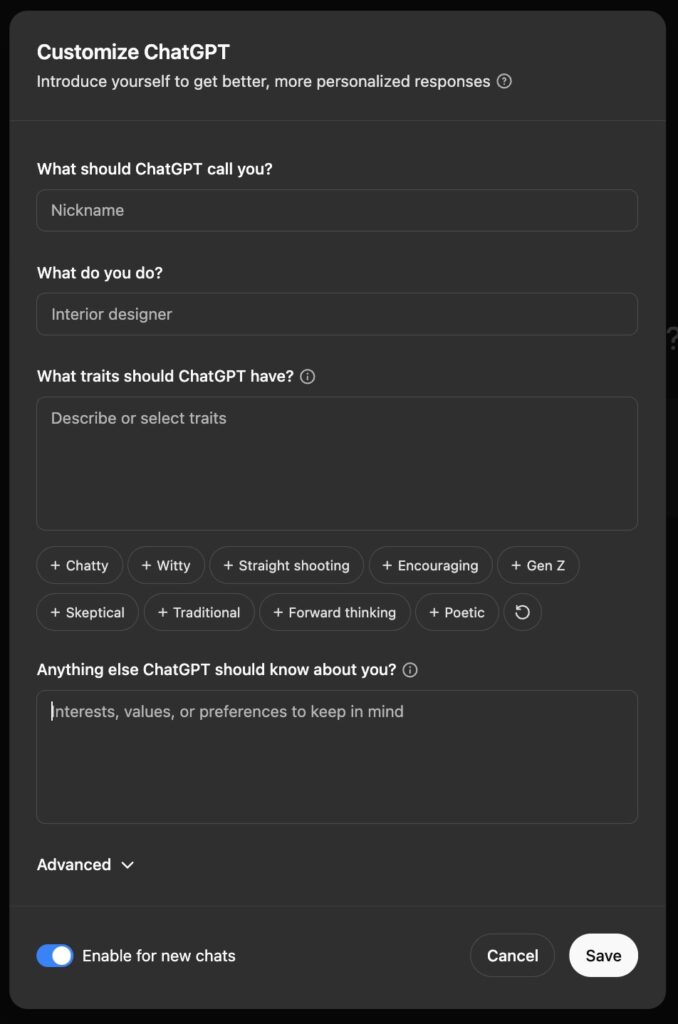
“What ChatGPT Should Know About You” – Using Personal Info Wisely
This first field, labeled “Was ChatGPT über mich wissen sollte” in German (or “What ChatGPT Should Know About You”), is for key information about who you are. Include whatever matters to you personally or in your work. That way, ChatGPT can better adapt its responses. Think of it like a short profile or “mini bio.”
Typical content might include:
- Job or Industry: If you’re a freelance graphic designer, a software developer, or a marketing student, say so.
- Expertise and Experience: If you have 10 years in online marketing or a PhD in physics, mention it.
- Target Audience or Purpose: Do you write for beginners, for advanced clients, or for start-ups? ChatGPT can match its tone to that.
- Interests and Preferences: If you like an easygoing, humorous style, say so. Maybe you want factual references or detailed data in your answers.
- Language Clues: Do you prefer responses in German, English, or another language? Do you want ChatGPT to address you with “du” or “Sie,” or by your first name?
Don’t share overly private info (like addresses or secret company data). Keep it to general details that help ChatGPT answer in the right way.
“How ChatGPT Should Respond” – Defining the Answer Style
In the second field, “How ChatGPT Should Respond”, you set the style, tone, and format for ChatGPT’s messages. You can give ChatGPT rules on how to sound, how long to respond, and whether to be neutral, creative, or something else.
Examples include:
- Formality and Address: Should ChatGPT use formal or casual language? Should it address you informally (du) or with your name?
- Length and Detail: Do you like quick, brief answers or longer, more thorough explanations?
- Tone and Style: Do you want the tone to be motivating, neutral, humorous, or critical?
- Opinion or Neutral?: Should ChatGPT just provide facts, or also share opinions when asked?
- Format: If you want bullet points, code blocks, or markdown headings, say so.
(A teacher might write, “Explain topics in simple language, give practical examples, and keep students’ varying learning speeds in mind,” while a developer might say, “Always show code in fenced blocks with minimal commentary.”)
Tips: Filling the Fields Effectively
- Be Clear but Not Too Strict
Provide precise, relevant details. For example, state your exact job title instead of vague lines like “I work on the computer.” But avoid huge lists of requirements, which might make ChatGPT’s answers too rigid. A short, focused text usually works best. - Think About Your Use Case
What do you do with ChatGPT most of the time? Brainstorming ideas, debugging code, writing blog posts, or teaching lessons? Tailor your instructions to your tasks. - Use the Character Limit
Each field allows up to 1,500 characters—don’t feel pressured to use them all, but also don’t waste space if you have helpful details to add. - Test and Tweak
After you save, try a few typical questions. If the answers aren’t as you’d like, go back and edit. Often it takes a few tries to get the instructions just right. - Update When Needed
If your job changes or you have new priorities, adjust the instructions. They’re not set in stone. - Privacy
Remember that anything you put here is stored on OpenAI’s servers. If you’re uncomfortable with that, limit what you share, or turn off data sharing for training.
Common Mistakes and Misunderstandings
- Too Vague
If you only say, “I work in an office and like clear answers,” ChatGPT won’t have much to go on. Add details. - Too Strict
Some users write very long instructions with 20+ rules. This can make ChatGPT stiff or confused. Aim for a balance. - Expecting ChatGPT to Know Everything About You
ChatGPT only knows what you provide in these fields. It doesn’t search the web for more info about you. - Forgetting the Instructions Apply Everywhere
If you set a playful style for brainstorming, you might not want that style for legal texts. Either override or disable the instructions for certain chats. - Ignoring Privacy
Don’t put super private details in these fields. By default, OpenAI can use your data for model training, but you can opt out under privacy settings.
If you pay attention to these points, you will be well on your way to avoiding common pitfalls. Many users who were initially disappointed found that even small adjustments – or consciously (de)activating the function at the right moment – can have a big impact.
Bonus: Prompt Generator for Personalized ChatGPT Settings
Below is a brand-new prompt that helps you generate your own instructions automatically. Instead of thinking of all the details yourself, copy this prompt into ChatGPT. It will ask you about 7 to 9 questions, then produce two ready-made texts for the fields. They’ll be in simple language, max 1,500 characters each, and in your personal voice.
Try it:
Prompt: Personalize ChatGPT for Me
Please ask me a series of questions, one by one, so you can learn about my thinking style, communication style, and work habits. After I answer each question, you will automatically create **two short texts** for me to paste into “Customize ChatGPT”:
1. “What ChatGPT Should Know About Me” – a profile (max 1,500 characters, simple language).
2. “How ChatGPT Should Respond” – a guide for how you answer me (max 1,500 characters, simple language).
Make sure each text sounds like I wrote it. Use short sentences and clear words (about 8th-grade reading level).
Start by asking me around 7 questions:
1. How would you describe your **professional background** and main tasks?
2. What are your main **goals or challenges** where ChatGPT should help?
3. **What style of communication** do you prefer? (casual vs. formal, short vs. detailed, etc.)
4. How do you want my **answers formatted**? (short paragraphs, bullet points, etc.)
5. Are there any **topics or fields** you focus on that I should know?
6. Should I address you in a certain way (for example “you” or by your first name)? Do you want a title?
7. What is especially important about my **work style**? (step-by-step explanations, creative ideas, sources, etc.)
8. Do you have any specific **“do’s and don’ts”** for my answers? (e.g. “no long introductions,” “use emojis,” “no slang”)
9. Is there anything else you want me to **know about you or your expectations**?
> **Note**: Please ask these questions one by one and wait for my answer each time. After I answer all 7–9 questions, create the two text blocks (“What ChatGPT Should Know About Me” and “How ChatGPT Should Respond”) automatically without me needing to ask again.
For more prompts from our archive: Click Here!
(Simply copy this entire text into a new ChatGPT conversation. Follow the questions, and ChatGPT will create your personal configuration texts.)
Conclusion: Make ChatGPT Your ChatGPT!
Being able to individually configure ChatGPT is a true productivity boost. By letting the AI know who you are and how you want answers, you turn a general chatbot into a personal assistant that matches your style. Especially if you’re self-employed or a power user, you’ll see big time savings and more precise results. (Customize ChatGPT Individually)
Use the tips and examples in this article to optimize your settings. Don’t be afraid to get creative and tune ChatGPT to your workflow, whether you write texts, code, or do client consulting. The initial effort to set things up will pay off quickly once ChatGPT consistently tailors its responses to your needs.
Try it out! Enable “Customize ChatGPT”, fill in the fields carefully, and see how ChatGPT transforms into a trusted colleague. Good luck personalizing and happy chatting with your custom ChatGPT!
FAQ
The first field is for your background and key info, such as job or goals. The second field is where you set the style of ChatGPT’s replies—tone, format, and more.
No. It also works in the browser version. The MacOS version just uses the German label, but the feature is basically the same: “Custom Instructions.”
Go to “ChatGPT Individually Settings” (or “Customize ChatGPT”) again, then adjust or deactivate your text. The text remains saved, but you can always overwrite or disable it.
No. Once saved, your instructions apply to every new conversation. If you want a different style for one chat, you can override it by telling ChatGPT in that specific chat, or switch the custom instructions off temporarily.
Your entries aren’t publicly shared. They are stored on OpenAI’s servers and may be used for model improvement, unless you disable that in your privacy settings. Avoid sharing very sensitive information.
Quellen
URL Name: https://openai.com (OpenAI Website)
URL Name: https://help.openai.com (OpenAI Helpcenter)
URL Name: https://www.chat.openai.com (ChatGPT Browser-Version)
Contents