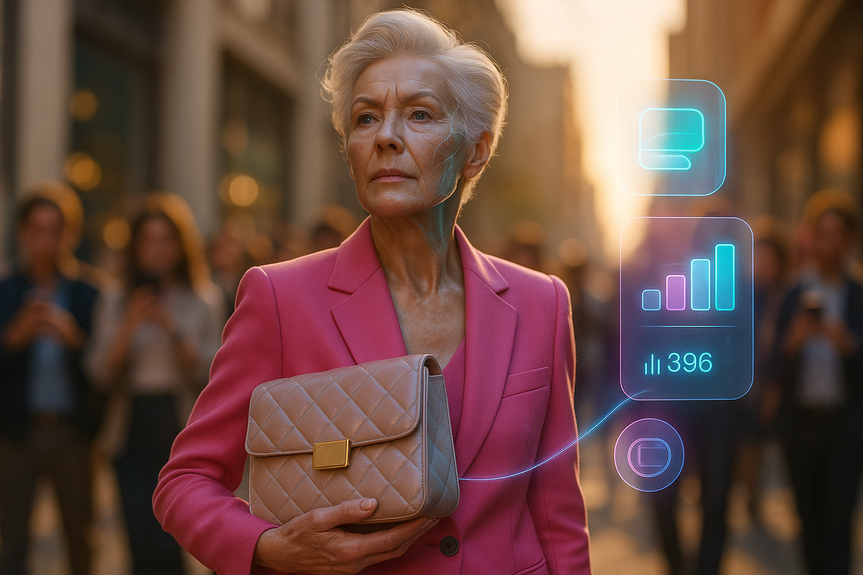AI News
19 Nov 2025
Read 15 min
How to fix 403 forbidden error in 5 minutes
how to fix 403 forbidden error and restore access via checking permissions, .htaccess and plugins.
What a 403 Forbidden Error Means
A 403 response is an HTTP status code. The server receives your request. It then refuses access. This usually points to a permission or rule issue, not a broken server. Common causes include:- Wrong URL or a private folder path
- Corrupt cookies or a bad login session
- Blocked by a firewall, VPN, proxy, or browser extension
- Missing index file in a directory
- Wrong file or folder permissions on the server
- Rules in .htaccess or Nginx config that deny your request
- CDN or WAF blocking your IP or user agent
Quick Checks to Get You Back Online
Start here. These steps fix most 403 pages for normal users in under five minutes.Basic sanity checks
- Refresh the page. Short spikes or expired tokens can cause a one-time 403.
- Check the URL. Remove extra slashes. Do not browse into /admin/, /private/, or /wp-admin/ unless you have rights.
- Sign in again. Log out and log back in if the site needs an account.
- Try another browser or an incognito window. This bypasses many local issues.
- Switch network. Move from Wi‑Fi to mobile data to rule out IP blocks.
- Check if the site is down for others. Use a status page or ask a colleague.
Clear cookies and cache for the site
Bad cookies often trigger 403 errors after a login change or a moved site.- In Chrome: Settings → Privacy → Cookies and other site data → See all site data → Search the domain → Remove.
- In Firefox: Settings → Privacy & Security → Cookies and Site Data → Manage Data → Remove the domain.
- In Safari: Settings → Safari → Advanced → Website Data → Search the domain → Remove.
Disable blockers and VPNs
- Turn off ad blockers, privacy extensions, and script blockers for the site.
- Disable your VPN or proxy. Some sites block known VPN ranges.
- Check your antivirus or parental control app for web filtering rules.
how to fix 403 forbidden error on Your Own Device
If the quick checks fail, use these device-level steps. They solve DNS, cache, and extension issues that often show as a 403.Flush DNS and reset network
- Windows: Open Command Prompt as admin. Run “ipconfig /flushdns”. Then run “netsh winsock reset” and restart.
- macOS: Open Terminal. Run “sudo dscacheutil -flushcache; sudo killall -HUP mDNSResponder”. Enter your password.
- Linux: Run “sudo systemd-resolve –flush-caches” (or restart nscd/dnsmasq if used).
Change DNS
Sometimes your DNS returns a blocked edge server.- Set DNS to 1.1.1.1 and 1.0.0.1, or 8.8.8.8 and 8.8.4.4.
- Reconnect to your network and try again.
Check time and date
Wrong system time can break auth cookies and signed URLs.- Enable automatic time and time zone on your device.
- Restart the browser and reload the page.
Rule out broken extensions
- Disable all extensions. Test the site.
- Enable them one by one to find the blocker.
Mobile steps (Android and iOS)
- Clear site data in the browser app for the domain.
- Turn off VPN or Private Relay temporarily.
- Switch from cellular to Wi‑Fi, or vice versa.
- Restart the phone and try again.
Server-Side Fixes (If You Own the Site)
If you manage the site, the 403 is often a simple misconfiguration. This is where you focus on how to fix 403 forbidden error with a predictable checklist.Check the logs first
- Apache: Look in the error log (often /var/log/apache2/error.log). Search for “403”.
- Nginx: Check /var/log/nginx/error.log for “403” and the matching request path.
- Hosting panel logs: Use cPanel, Plesk, or your host dashboard to view error logs.
Fix file and folder permissions
Wrong permissions make the server refuse access.- Set folders to 755 and files to 644.
- Set the owner to the web user (for example, “www-data:www-data” on Ubuntu with Apache/Nginx).
- Avoid 777. It is insecure and can still break access on hardened hosts.
Restore or repair .htaccess (Apache)
A broken rewrite rule or deny rule can block your content.- Backup then temporarily rename .htaccess to “.htaccess.bak”. Test the site.
- If it works, add rules back slowly to find the bad block.
- Ensure a proper DirectoryIndex (for example, “DirectoryIndex index.html index.php”).
- Remove legacy “Deny from all” or IP blocks that cover valid users.
- Check mod_security hits. Whitelist or adjust the triggered rule if needed.
Correct Nginx location blocks
Bad “root” vs “alias” usage or “try_files” errors can return 403.- Ensure “root” points to the correct document root in the server block.
- For “alias,” do not add the matched URI segment twice.
- Use “try_files $uri $uri/ /index.php?$args” for many PHP apps.
- Reload Nginx after changes and check the error log.
Ensure an index file exists
If a folder has no “index.html” or “index.php” and directory listing is off, you get a 403.- Add an index file or enable a safe directory listing, if appropriate.
WordPress and CMS-specific fixes
- Disable plugins by renaming the “plugins” folder via SFTP or your file manager. If the site loads, turn plugins on one by one.
- Regenerate .htaccess: In WordPress, Settings → Permalinks → Save.
- Security plugins may block IPs or user agents. Check their logs and allow rules.
- Confirm uploads directory permissions (wp-content/uploads should be 755).
CDN, WAF, and host-level firewalls
- Cloudflare or other WAF: Check the Firewall Events log. Whitelist clean IPs. Review Rate Limiting and Bot Fight rules.
- Purge CDN cache if you changed rules or moved content.
- On managed hosts, ask support to check ModSecurity or Imunify360 blocks.
Object storage and static site hosts
- AWS S3: Set the bucket policy and object ACLs to allow public reads if content is public. Ensure the “Block Public Access” settings are correct for your use.
- Netlify, Vercel, or static hosts: Review redirects and headers configuration. A bad rule can deny access.
Authentication and access control
- Basic Auth: Confirm the correct “.htpasswd” file and user credentials.
- IP allowlists: Make sure your office or VPN IPs are listed. Remove old deny rules.
- Geo-blocking: Narrow wide country blocks to only what you need.
When the Problem Is on the Website’s Side
Sometimes you cannot fix the issue as a visitor. The site blocks your request due to a server rule. In that case, contact the site owner or support. Share clear details so they can help fast.- Explain the exact URL you tried.
- Include the time, your IP (from a “what is my IP” site), and the browser used.
- Attach a screenshot of the 403 page.
- Note if you were logged in and what you clicked before it happened.
Prevent Future 403 Errors
You can avoid most 403 issues with good habits and simple policies.For everyday users
- Keep your browser updated. Updates fix cookie and HTTP bugs.
- Use fewer extensions. Limit blockers to trusted ones.
- Avoid old bookmarks that point to admin or private paths.
- Stay signed in only on trusted devices.
- Use a stable DNS provider and correct time settings.
For site owners and teams
- Automate permissions in your deploy pipeline. Set files to 644 and directories to 755 on release.
- Track changes to .htaccess, Nginx configs, and security rules in version control.
- Test access to key pages after each deploy with a simple script or uptime monitor.
- Document your WAF and CDN rules. Review them monthly.
- Whitelist your CI, office, and monitoring IPs to avoid false blocks.
- Create friendly 403 pages with a support link, a login link, and a clear reason.
Fast Checklist: Fix It in 5 Minutes
If you need an immediate win, follow this quick sequence.For visitors
- Refresh the page and check the URL.
- Open an incognito window and try again.
- Log out and log back in if the page needs an account.
- Clear cookies for the site.
- Disable VPN and ad blockers.
- Switch to a different network or device.
For site owners
- Check error logs for the exact 403 reason.
- Fix permissions: folders 755, files 644; correct owner.
- Temporarily rename .htaccess to test; restore with clean rules.
- Verify index files exist and routing rules are correct.
- Review WAF/CDN firewall events; whitelist false positives.
- Disable recent plugins or modules and retest.
For more news: Click Here
FAQ
Contents