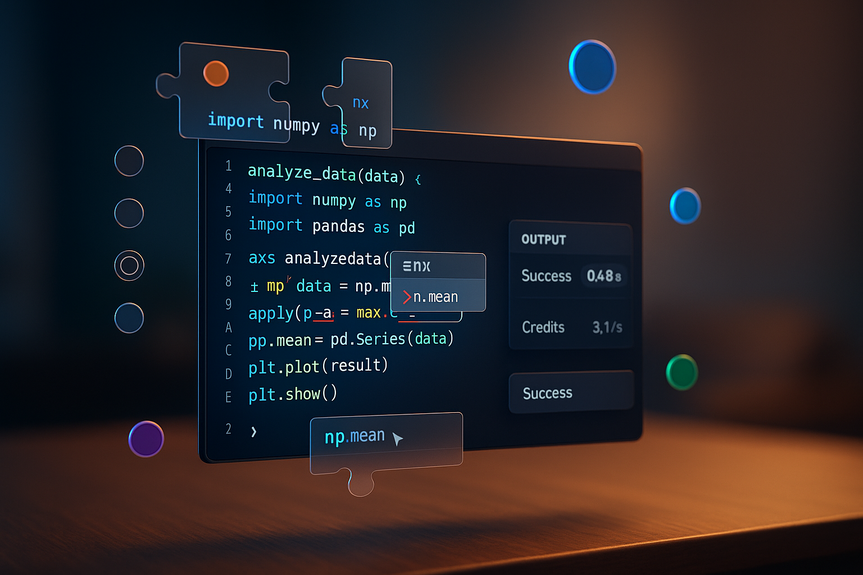AI News
05 Oct 2025
Read 17 min
How to get Gemini for Home and unlock smarter home control
how to get Gemini for Home and upgrade your Nest devices to smart, conversational control with recaps
What Gemini for Home does for your day
Talk to your home like a person
Gemini understands real conversation. You can ask a question, pause, interrupt, and then follow up without starting over. You can say, “My dishwasher is not draining. What should I check first?” Then you can add, “The filter looks fine. What next?” Gemini keeps the context. It knows you are still talking about your dishwasher. You also get 10 new, natural voices with better pacing and tone. Music and podcast searches feel human, not rigid. Try, “Play the song from the movie where oil workers fly to space to stop an asteroid,” and it will find the right track. Ask, “Play a recent podcast with Sundar Pichai,” and it will pick the right episode.Control lights, locks, and more with natural language
Gemini handles complex requests with ease. You can say, “Turn off all the lights except the office,” and it does not miss a beat. If you are upstairs and say, “I’m about to cook, turn on the lights by the stove,” Gemini understands you mean the kitchen downstairs. You can also ask for state checks like “What lights are on?” or “Are my doors locked?”Move from notes to real help with coordination
Before, you had to plan a recipe and list each item yourself. Now you can say, “Add ingredients for Pad Thai to my shopping list,” and Gemini will ask follow-up questions about portions or diet and then create the list. If you do not know the time for a task, you can say, “Set a timer to boil an egg,” and it will set the right time.Brainstorm with Gemini Live
If you want a free-flowing talk, say, “Hey Google, let’s chat,” to talk with Gemini Live on supported speakers or displays. You can list what is in your fridge and ask for meal ideas. You can refine your idea and add new rules like keto or kid-friendly. You can plan an event, pick a theme, and ask for simple food and décor ideas in one smooth thread.Smarter cameras that explain what happened
Gemini turns your cameras into “AI cameras.” Instead of vague alerts like “motion detected,” you get AI descriptions that read like a short story. For example, it can say, “A USPS driver placed a package on the porch and walked away.” In the Google Home app, you get three major upgrades:- AI descriptions in alerts and history: See what happened at a glance, not just that something moved.
- Home Brief: Get an evening summary with the key clips of the day. Scan it in seconds, then ask follow-up questions.
- Ask Home for video history: Type or ask, “What time did the kids get home?” or “Did something eat my plants?” and jump right to the relevant clips.
how to get Gemini for Home: enrollment and setup
Gemini is rolling out through an Early access program. Here is how to get Gemini for Home on your devices and unlock the new features.Check your devices and app
Gemini for Home supports Google speakers, smart displays, cameras, and doorbells made in the last decade, plus the new Google Home app. Make sure you have:- Google Home app version 4.0 or higher on your phone.
- Compatible Google Nest speakers and displays (for the voice upgrade).
- Compatible Nest cameras and doorbells (for AI descriptions, Home Brief, and Ask Home video search).
Join Early access
To enroll:- Open the Google Home app.
- Tap your profile icon.
- Go to Home settings.
- Select Early access and enroll.
Upgrade your speakers and smart displays
Once Early access is active for your home, your speakers and displays will upgrade from Google Assistant to Gemini for Home. Your “Hey Google” hotword still works. You will notice more natural responses, better follow-ups, and smarter control. If a device does not respond as expected after the upgrade, try this:- Power-cycle the device (unplug for 30 seconds, then plug back in).
- Check Wi-Fi strength in the room.
- Make sure the Google Home app is updated.
Turn on premium features if you want more
The base voice upgrade is included with your device. For advanced tools, you can subscribe to Google Home Premium, which starts at $10 per month. It also comes with Google AI Pro and Ultra at no extra cost. Premium adds:- Gemini Live conversations on compatible speakers/displays.
- AI-powered notifications and Home Brief summaries.
- Ask Home search across your camera video history.
- Create automations by describing them in plain language.
Privacy and control tips
Gemini is built to give clear help while you stay in control. A few quick steps will help you tune the experience:- Review camera zones and event types so you only get useful alerts.
- Adjust voice match and personal results to limit who can access sensitive info.
- Set Quiet Hours or Do Not Disturb for evenings and nights.
Use Ask Home to control, search, and automate
Ask Home is the new brain inside the Google Home app. Type or speak a plain request, and it understands what you mean and what you own.Control your devices with one sentence
You can chain actions and add exceptions in one line. Try:- “Turn on all the lights except the kitchen.”
- “Set the thermostat to 21 degrees and lock the front door.”
- “Open the garage and turn on the driveway lights for 15 minutes.”
- “Which windows are open?”
- “Is the back door locked?”
- “What lights are on right now?”
Create automations by describing the outcome
You do not need to build routines step by step. Just say what you want. Examples:- “Create an automation to turn on the porch lights and lock the front door at sunset.”
- “When I leave home, turn off all lights, lower the heat to 18, and arm the security mode.”
- “While I am on vacation, turn different lights on and off between 6 pm and 10 pm to make it look like someone is home.”
Search your camera history with natural language
Instead of scrolling for minutes, ask questions like:- “What time did the kids get home yesterday?”
- “Did the delivery arrive while I was out?”
- “Did I leave the car door open last night?”
- “Show me clips of the dog in the living room today.”
Real-life examples you can try today
Cooking and chores
- “I have spinach, eggs, feta, and bread. What can I make?”
- “Okay, make it keto-friendly.”
- “Set a timer to soft-boil two eggs.”
- “Add ingredients for Pad Thai to my shopping list for four people.”
Kids and school nights
- “Turn off all lights except the kids’ room.”
- “Start the bedtime routine at 8:15 pm on school nights.”
- “What lights are still on?”
- “Show me when the kids got home today.”
Deliveries and guests
- “Did any package arrive today?”
- “When did the front door open this afternoon?”
- “Unlock the door and turn on the hallway lights.”
Travel and weekends
- “When I leave home, turn off all lights, lock the doors, and set eco temperature.”
- “Every Saturday morning, start the coffee maker and play my weekend playlist in the kitchen.”
- “While I am away next week, rotate lights to make it look occupied.”
Troubleshooting and best practices
If Early access is not showing
- Update the Google Home app to version 4.0 or higher.
- Force-close and reopen the app, then check Home settings again.
- Confirm you are on the correct Home in the app if you manage more than one.
- Wait for the staged rollout if the option still does not appear.
If voice responses seem off
- Speak naturally and include one clear device or room name.
- If needed, give a short follow-up like “the kitchen” to add clarity.
- Rename devices or rooms in the Google Home app to simple names.
Get the most from camera AI
- Set activity zones so the camera focuses on your porch, driveway, or yard.
- Choose event types you care about, like people, packages, or pets.
- Review your Home Brief each evening and tweak what it highlights.
Stay organized with lists and reminders
- Use short, clear list names like “Groceries,” “Hardware,” or “Pharmacy.”
- Say quantities when you know them: “Add six eggs and one pack of noodles.”
- Ask for help when unsure: “How long do I bake salmon at 200°C?”
Why this upgrade matters
Gemini for Home makes the hardware you already own feel new. It focuses on the jobs people do every day: play media, control the home, keep track of tasks, and feel safe. It does this by understanding conversation, using context, and giving you clear summaries. You spend less time tapping and more time living. The voice upgrade is included for your speakers and smart displays. Premium adds deeper camera intelligence, Ask Home automations, and live chat experiences. You choose how far to go. You can start with the free upgrade and add more power when you are ready. Gemini also respects that your home is personal. You can set quiet times, decide which events matter, and delete history. You are in charge. In short, if you want a home that listens, understands, and acts, now is the time to learn how to get Gemini for Home. Enroll through Early access, update your devices, and try the new controls and camera tools. If you love the deeper features, add the Premium plan and unlock even more.(Source: https://blog.google/products/google-nest/gemini-for-home-launch/)
For more news: Click Here
FAQ
Contents