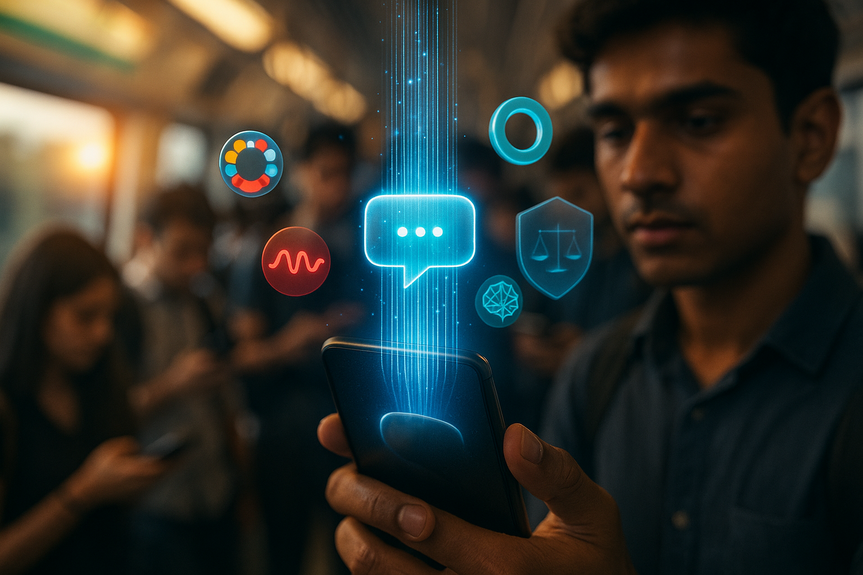AI News
11 Nov 2025
Read 16 min
How to use Walmart AI shopping tools to cut stress
how to use Walmart AI shopping tools to find deals quickly and finish holiday shopping with more ease
How to use Walmart AI shopping tools: quick start
Step 1: Get the app ready
- Install or update the Walmart app on your phone.
- Sign in or create a free account.
- Add a default store under “My Store” so the app shows local stock and prices.
- Turn on location services. The in-store tools work best when the app can detect your store.
- Enable notifications if you want sale alerts and pickup updates.
Step 2: Arrive and go “in-store”
- Open the app as you enter the store. A banner or prompt will show your location.
- Tap to enter the in-store experience. You will see local deals, aisle locations, and real-time stock.
Step 3: Set your goal before you walk the aisles
- Decide your main task: find deals, buy gifts from your list, plan a party, or shop decor.
- Pick the tool that matches your goal. This guide explains each one with steps and tips.
Save money fast with the In-Store Savings tool
Walmart’s In-Store Savings view puts Black Friday deals, Rollbacks, and clearance items in one place. You do not need to browse every aisle or search for signs.How to use it in the store
- Open the Walmart app while in the store.
- Tap the in-store savings banner. You will see deals near you.
- Filter by category, like “TVs,” “toys,” or “kitchen.”
- Compare prices on one screen. Check value, brand, and ratings without switching pages.
- Tap an item to view its aisle and in-stock status.
Smart ways to stretch your budget
- Start in savings, then map your route. Group deal aisles together to shorten your walk.
- Compare similar items before you move. Let the app do the sorting so you don’t backtrack.
- Look for clearance tags in app and on shelf. Some markdowns move fast; the app helps you catch them.
- If you buy gifts, check return rules in the product view. Keep receipts digital in your account.
Find items and aisles with Enhanced Search and Navigation
Search the Walmart app like you shop online. Type a product, brand, or character, and the app shows stock and aisle details for your store.How to use search to avoid aisle hunts
- Type what you want, for example “Peppa Pig playset” or “65-inch 4K TV.”
- Tap the result you like. See price, reviews, and “In Stock” for your store.
- Check the aisle location. Follow the map or aisle code to walk straight there.
- If stock is low, save the item to your list in case it sells out as you shop.
Tips for busy weekends
- Search first, then walk. You will avoid wandering and crowded lanes.
- Use brand and price filters to narrow to 2–3 choices.
- If you cannot find the shelf, show the aisle screen to an associate. It speeds up help.
Turn wish lists into done lists
Gift shopping gets messy when ideas live in texts and tabs. The Walmart app lets you build and buy from wish lists in one place.How to create and use your lists
- Open the Walmart app and go to Lists.
- Create a list for each person or event: “Mom,” “Kids,” “Office party.”
- Add items as you browse online or in-store.
- When you are in the store, open the list. Check aisle locations and stock for each item.
- Buy what is in stock now. Save the rest for pickup or delivery later.
Share and track gifts
- Share lists with family so they can pick items too.
- Mark purchased items to avoid duplicates.
- Keep receipts and order updates in the app for easy returns or exchanges.
Plan parties in minutes with Sparky, the AI assistant
Sparky is Walmart’s GenAI-powered helper for hosting. Give it a simple prompt, and it builds a shopping plan that covers decorations, food, drinks, and extras.How to ask for what you need
- Open the Walmart app and find the AI assistant (Sparky).
- Type a clear request with the event, number of guests, and style.
- “Plan a cozy holiday dinner for 8, under $150. Include a main dish, sides, dessert, and simple table decor.”
- “I need a kid-friendly New Year’s party for 12. Include snacks, sparkling juice, paper plates, and confetti.”
- “Build a gluten-free appetizer spread for 10 with dairy-free options.”
Quick checks before you buy
- Review servings and quantities. Adjust counts so you do not overbuy.
- Scan for dietary needs. Check labels and reviews in the item view.
- Pick pickup or delivery for heavy or bulky items to avoid extra trips.
Decide faster with AI-generated audio summaries
Reading long product pages on a busy aisle is hard. Walmart now offers short audio summaries that mix the product description with top review points. The feature is live across more than 1,000 premium beauty products, with more categories likely to follow.How to listen and choose
- Open a product page in the Walmart app.
- Tap the audio summary button.
- Listen for benefits, standout features, and common drawbacks.
- Compare two or three items without reading long texts.
When audio helps most
- You need a quick gift pick in the beauty aisle.
- You want to confirm shade, finish, or scent highlights before buying.
- You shop with kids and need hands-free info.
See decor in your space with 3D and AR
Scrolling endless photos can blur your choices. Walmart’s AI-powered AR turns product photos into 3D images and arranges them in designed spaces you can explore. This helps you judge size, style, and fit before you buy.How to use 3D scenes
- Search for holiday decor or home items in the Walmart app.
- Open a designed room or 3D scene if available.
- Explore the space. Tap items to view price and details.
- Add items to cart or list directly from the scene.
Place items in your room with AR
- On supported items, tap the AR or “View in your space” option.
- Use your phone camera to scan your room.
- Place the item and adjust scale if needed.
- Check fit near doors, windows, and walkways.
Get the look you want
- Match metals and woods across decor for a calm style.
- Measure key areas to confirm fit before checkout.
- Save your favorite scene items to a decor list so you can finish later.
Pro tips to make holiday shopping calm
- Plan your route in the app. Hit the farthest aisle first, then loop back toward checkout.
- Shop early in the day. Stock is fresher, stores are quieter, and you will move faster.
- Use pickup for heavy items. Load the trunk once, then only walk the store for quick gifts.
- Set alerts for key gifts. If an item sells out, watch for restocks in the app.
- Batch your errands. Buy decor and pantry staples in one trip to avoid repeat drives.
- Keep your lists open while you shop. Check off items, then reorder by aisle to save steps.
- If you shop with family, assign sections. One person handles toys while another grabs baking items.
Troubleshooting and privacy basics
If the in-store features do not load
- Check that location services are on for the Walmart app.
- Confirm the correct “My Store” is selected.
- Update the app to the latest version.
- Toggle Wi-Fi on and off. Some phones work better on cellular inside large stores.
- Close and reopen the app at the entrance to refresh the in-store view.
Manage notifications and data
- In app settings, pick the alerts you want: order updates, deals, or restocks.
- Review location permission options (Always, While Using, or Never) and choose what fits your comfort and needs.
- Use sign-in security like two-factor authentication to protect your account.
When to use each tool
- You need fast savings: Open In-Store Savings, filter your category, compare on one screen.
- You cannot find a toy: Use Enhanced Search and follow the aisle map.
- You have many gifts: Build and shop your Wish Lists in-store.
- You host a party: Ask Sparky for a complete plan with budget and quantities.
- You are stuck between two beauty gifts: Play the AI audio summaries and decide in seconds.
- You are unsure about decor: Explore 3D scenes or place items in your room with AR.
Why these tools reduce stress
These features remove guesswork. You see deals in one place. You get aisle directions before you move. You turn a party idea into a ready cart. You hear the highlights without reading long pages. You view decor as it would look at home. Walmart notes that customers who use the app in stores spend more on average than those who do not, which suggests shoppers find the guidance useful and time-saving. The goal is simple: fewer decisions, fewer steps, and fewer returns.Wrap-up: Finish the season calm and confident
The holidays should feel fun, not frantic. Now you know how to use Walmart AI shopping tools to find deals, navigate the store, plan events, compare products, and preview decor. Start with the in-store banner, pick the tool that fits your task, and follow the steps above. You will move faster, spend smarter, and keep your energy for the moments that matter.For more news: Click Here
FAQ
Contents