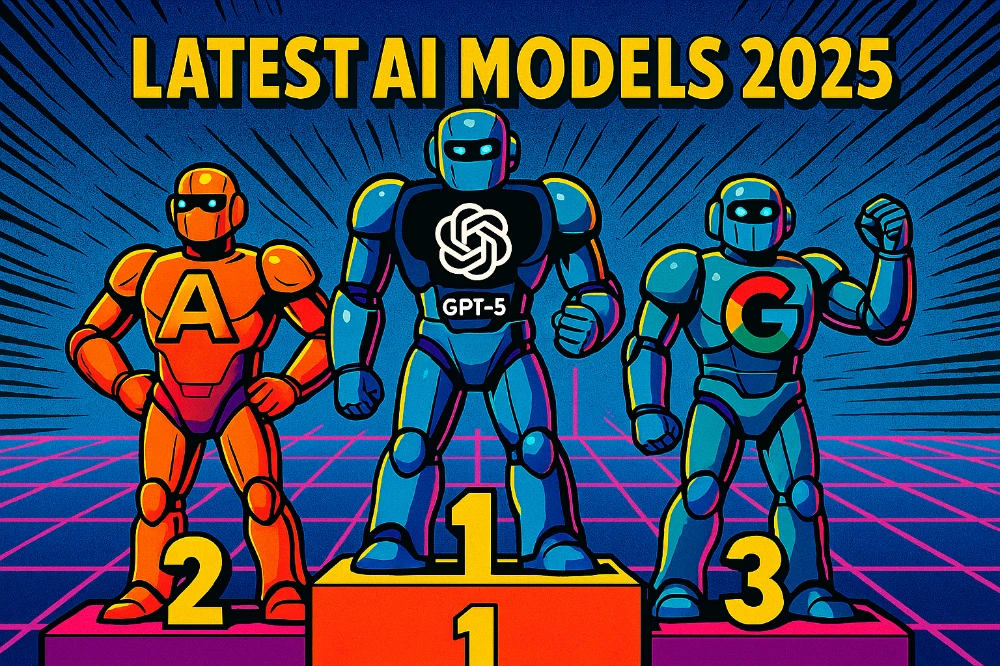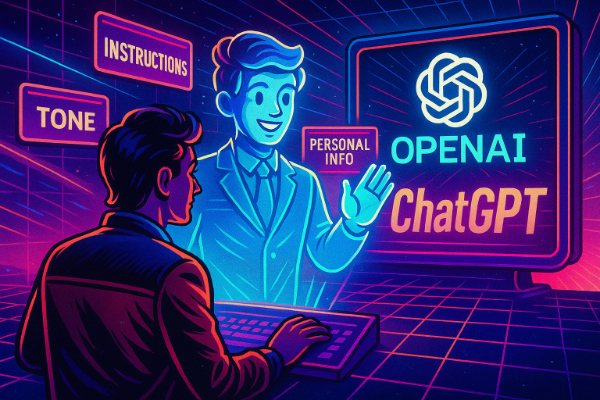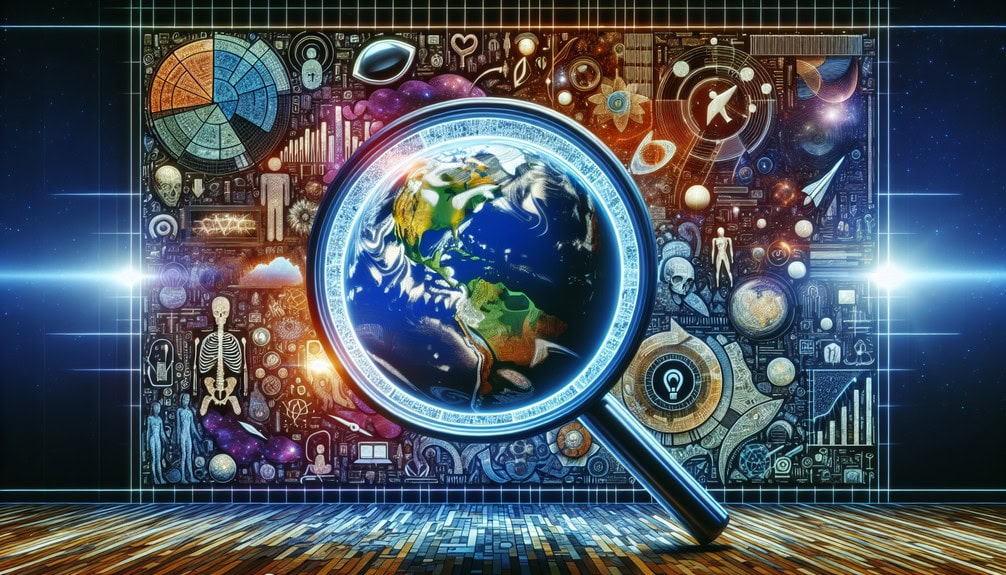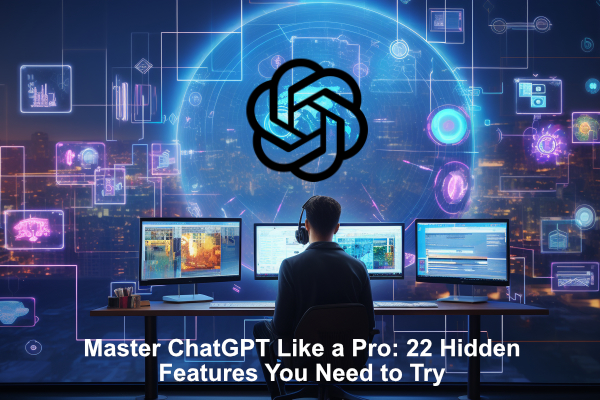
LLM
29 Mar 2025
Read 11 min
Master ChatGPT Like a Pro: 22 Hidden Features You Need to Try
Discover the power tools that make ChatGPT your smartest digital assistant.
Introduction – Chatgpt Hidden Features:
Chatgpt hidden features? – Most people think they know ChatGPT. They open a chat, type a question, get a decent answer, and move on.
But here’s the thing: that’s like buying a Swiss Army knife and only using the nail file.
Behind ChatGPT’s clean interface lies a hidden toolbox—packed with features that can speed up your workflow, boost creativity, and make daily tasks easier (and honestly, more fun). Whether you’re using it for work, learning, or life in general, these 22 features will completely change how you interact with AI.
Let’s dive in.
1. Temporary Chat: The Incognito Mode You Didn’t Know You Needed
Ever asked ChatGPT something private, sensitive, or just… weird?
Temporary chats are your safe zone.
When you start a temporary chat, the conversation won’t be saved to your history. It won’t train the model, and it won’t clutter your sidebar. It’s like having a confidential whiteboard that disappears when you’re done.
🔧 How to use it: Click the model dropdown at the top → Select “Temporary Chat”.
📌 Perfect for: Brainstorms, client-sensitive data, or random one-off ideas you don’t want remembered.
2. Command + K: Search Like a Pro
We’ve all been there: “I KNOW I had a great chat about this… somewhere.”
Instead of scrolling endlessly, just hit
Cmd + K (Mac) or Ctrl + K (Windows).
Type a keyword and instantly jump to old conversations—complete with preview snippets.
You’ll feel like you’ve unlocked time travel.
3. Memory Management: Teach It What to Forget
ChatGPT remembers things you’ve told it—your name, job, style preferences, even that time you asked for help planning your kid’s Halloween costume. Handy, right?
Well… sometimes not.
That old info can pile up and confuse responses later. Luckily, you can manage memory like a pro.
🎛 How: Go to Settings → Personalization → Manage Memory.
Delete anything outdated, irrelevant, or just plain weird.
Want it to remember something new? Just type: “Remember this…” in any chat. Boom. Stored.
4. Keyboard Shortcuts = Instant Speed Boost
Want to feel like a power user?
Start using shortcuts.
A few favorites:
- Cmd/Ctrl + Shift + C → Copy the last response
- Cmd/Ctrl + Shift + O → Open a new chat
- Cmd/Ctrl + / → View all available shortcuts
This is the secret sauce to working faster and smoother. You’ll be flying.
5. The Hidden Slash Menu
Type “/” in any chat, and a whole hidden menu of options pops up.
Search the web. Generate an image. Use the advanced model. It’s all right there, no clicking through menus.
Just type /, arrow down, hit Enter. Done.
It’s the fastest way to take action inside ChatGPT—and most users have never noticed it.
6. Built-in Web Search: No More Outdated Info
Yes, ChatGPT can browse the internet—if you ask nicely.
If you’re using GPT-4 with browsing enabled, just say:
“Search the latest AI tools released this month.”
Or
“Show me current events in Germany.”
It’ll fetch live data, include sources, and summarize everything inside the chat.
And yes—you can click those sources for deeper research. 🔍
7. Prompt Templates: Say Goodbye to Writer’s Block
Not sure how to ask ChatGPT for what you need? You’re not alone.
The solution: prompt templates.
These are pre-written, customizable prompts that you can adapt for your own use—like Mad Libs, but for productivity.
You can grab a massive free library of 1,000+ prompt templates here:
👉 KI-Ecke.com AI Prompt Library
It’ll change how you prompt forever.
8. Custom Instructions: Set the Tone Once, Use Forever
Want ChatGPT to always be concise? Or explain things in a friendly tone? Or talk like a pirate? (We won’t judge.)
Custom Instructions let you set those preferences once—and apply them across all chats.
⚙️ Where: Settings → Custom Instructions → Tell it how to behave.
You’ll never have to repeat “please be brief” again.
9. Archive, Don’t Delete
That one-off chat you don’t need now, but might later?
Don’t delete it—archive it.
Archived chats stay out of your sidebar but remain searchable. It’s like moving them into cold storage, not throwing them away.
🗂 Settings → General → Archived Chats
10. Opt Out of Data Training
Want to keep your chats private—even from OpenAI?
Go to Settings → Data Controls → “Improve the model for everyone” and switch it off.
This ensures your chats won’t be used to train future AI models. A must if you’re working with private or client-related data.
11. Sharpen and Enhance Images
Upload a blurry image. Ask ChatGPT to enhance it.
It uses Python libraries (like Pillow) to sharpen, resize, and improve quality—no design skills needed.
🧠 Prompt example:
“Sharpen and enhance this image, keeping all original details.”
Yes, it works.
12. Voice Mode: Surprisingly Natural
Don’t feel like typing? Just talk.
On the mobile app, tap the mic icon and ChatGPT will listen, transcribe, and reply out loud.
It’s great for walks, brainstorms, or lazy Sundays when typing feels like a chore.
13. Upload PDFs, Code & Data
Have a 60-page report you don’t want to read?
Upload the PDF and ask for a summary.
Same goes for spreadsheets (CSV), code files (.py), and more. ChatGPT will analyze, explain, visualize, or debug it right inside the chat.
🛠 No extra tools needed.
14. Visualize Data in Seconds
Have a table or some numbers? Paste them in and say:
“Create a bar chart showing this data.”
ChatGPT can generate bar charts, pie charts, scatter plots—and even make them interactive.
Goodbye, Excel.
15. Format Your Output
Need a checklist? A table? A bullet list?
Just ask:
“Turn that into a 5-item checklist.”
Or
“Give me a markdown-formatted table.”
Perfect for writers, marketers, project managers—anyone who wants usable output formats.
16. Canvas Mode: Your AI Editing Room
Canvas gives you a dedicated editing environment inside ChatGPT.
Paste in a long blog post, script, or chunk of code. Then ask for rewrites, suggestions, or improvements.
You’ll get inline comments and suggestions—like having a smart editor at your side.
🎬 Ideal for: creators, coders, and collaborators.
17. Projects: Stay Organized
If you juggle different tasks or clients, Projects are a dream.
They let you group chats, files, and tasks under one topic. Everything stays in context—no more bouncing between unrelated chats.
You can even upload files and create workflows within a Project. It’s like your own AI workspace.
18. Explore Custom GPTs
Think of Custom GPTs as AI experts you can summon anytime.
There are GPTs trained specifically to do research, write poetry, build websites, plan lessons—even play games.
🛠 Check out the GPTs directory inside ChatGPT or at chat.openai.com/gpts
19. Summon GPTs with “@”
Already using custom GPTs? You don’t need to start a new chat each time.
Just type @GPTName in any conversation and that GPT will jump in—with full access to your context.
It’s like calling in the AI reinforcements.
20. Use GPT-4 Turbo for Deep Thinking
GPT-4 Turbo (also labeled “O1”) is the most powerful model available.
It’s faster, handles more data, and can reason through highly complex questions.
It’s not free, but for deep research or creative work—it’s worth every cent.
21. Try Inpainting for Quick Image Edits
Need to remove or replace part of an image?
You can upload it, describe what should change, and ChatGPT will generate a new version using inpainting.
It’s not Photoshop—but for quick edits, it’s surprisingly good.
22. Sora (Beta): AI That Makes Video
If you’re lucky enough to have access, Sora lets you generate AI videos from text prompts.
Imagine typing: “A golden retriever flying a spaceship through a candy galaxy”… and getting a video back.
It’s still early—but wow, is it promising.
Key Takeaways
- ChatGPT is far more powerful than most people realize
- Small features (like memory or quick search) can save hours
- You can analyze, visualize, and even create—directly inside the chat
- With the right setup, ChatGPT becomes a true personal assistant
FAQ – Chatgpt Hidden Features
1. Do I need ChatGPT Plus for these features?
Yes, some (like file uploads, GPT-4 Turbo, Canvas) are Plus-only. But others, like shortcuts, memory, or instructions, work for free users too.
2. Can I use these for client or business work?
Absolutely. Just be sure to turn off training under Data Controls for confidentiality.
3. Is it hard to build a custom GPT?
Not at all. You don’t need coding skills—just fill out a few fields and upload optional files.
4. What’s the difference between memory and custom instructions?
Memory = what ChatGPT remembers about you over time.
Custom instructions = how you want ChatGPT to behave.
5. How do I know if I have access to things like Canvas or Sora?
If you don’t see them in your interface, they’re either not rolled out to you yet or still in beta testing. Keep checking!
Final Thought – Chatgpt Hidden Features
You don’t need to be an AI expert to get expert results from ChatGPT.
You just need to know what’s possible.
These 22 features aren’t just gimmicks—they’re real tools that can change how you work, learn, and create. So open a new chat, try something new, and feel the upgrade.
👉 If this helped you, share it with a friend.
Let’s help more people unlock the full power of ChatGPT.
Contents