
AI News
07 Apr 2025
Read 5 min
Midjourney Draft Mode: Boost Speed and Save Fast Mode
Speed up your image creation with Draft Mode in Midjourney—perfect for fast, low-cost concept testing.

What is Draft Mode in Midjourney?
Draft Mode is a feature in Midjourney that helps you create images faster by using fewer resources. It gives you a rough version of your image in less time. This is helpful when you want a quick idea of what the image might look like before spending time or credits on the final version.
Instead of full quality, you get a faster preview. The image will still follow your prompt, but it won’t be as detailed as normal. This lets you test ideas quickly and decide if you want to upscale or change the prompt.
Why Use Draft Mode?
If you create many images or want to test several ideas, Draft Mode saves time and GPU power. It is great for brainstorming and cuts wait time during busy periods.
Benefits of Draft Mode:
- Faster image generation
- Uses fewer GPU minutes
- Helpful for testing ideas
- Good for visual planning before final results
How to Enable Draft Mode in Midjourney
Turning on Draft Mode is very easy. You can do it in two ways, depending on how you work with Midjourney.
1. Use the /settings Command
- Type /settings in the Midjourney Discord chat.
- Select Draft Mode from the options.
This will make all future image prompts use Draft Mode until you change the setting again.
2. Add –quality < 1 to Your Prompt
You can also use Draft Mode for individual prompts by adjusting the quality setting.
- Type your prompt followed by –quality 0.25 or –quality 0.5.
Examples:
- /imagine prompt: futuristic cityscape –quality 0.25
- /imagine prompt: cartoon dog playing guitar –quality 0.5
Using values below 1 (like 0.25 or 0.5) tells Midjourney to use Draft Mode.
How Draft Mode Affects Image Quality
Images made with Draft Mode are less sharp. You might see softer outlines and missing details. This is normal because the tool skips some steps to give you a quicker result. Still, the general look and colors of your prompt remain clear.
If you like the preview made in Draft Mode, you can re-run the prompt in standard or high quality later.
Draft vs. Full Quality
- Draft Mode: Fast, lower detail, uses fewer resources
- Standard Mode: Balanced speed and quality
- High Quality Mode: Slowest and most detailed, uses the most resources
Tips to Get the Best from Draft Mode
1. Use It for Concept Testing
Draft Mode is great for trying new ideas. You can test several prompts quickly without wasting GPU minutes.
2. Adjust Quality Settings
Use different quality levels based on your need:
- –quality 0.25: Super fast, lowest detail
- –quality 0.5: Middle speed and detail
- –quality 1: Standard mode, default setting
3. Upscale after Testing
Once you are happy with an image in Draft Mode, re-run the prompt at normal quality or upscale it to a final version.
When to Avoid Draft Mode
Draft Mode is not the best choice for final artwork. If you plan to use an image professionally—like for printing or marketing—it’s better to use Standard or High Quality Modes. These options offer cleaner details and better results.
How Draft Mode Helps with Budget Control
With Midjourney, every image costs GPU minutes. Draft Mode uses fewer minutes, so heavy users can save credits while still testing ideas quickly. It helps avoid spending lots of time or credits on ideas that may not work in the final design.
FAQ – Midjourney Draft Mode
1. Will Draft Mode give me bad images?
No. Draft Mode images may lack fine details, but they still follow your main idea. They are good for quick previews or brainstorming.
2. Can I turn Draft Mode off?
Yes. Use the /settings command in Discord to switch back to Standard Mode. Or remove –quality from your prompt.
3. Do images made in Draft Mode use fewer credits?
Yes. Draft Mode uses fewer GPU minutes. This helps you test more prompts and save on total usage.
4. Can I upscale a Draft Mode image?
Yes. If you like what you see, you can upscale the Draft Mode version to standard quality or re-run the prompt with –quality 1.
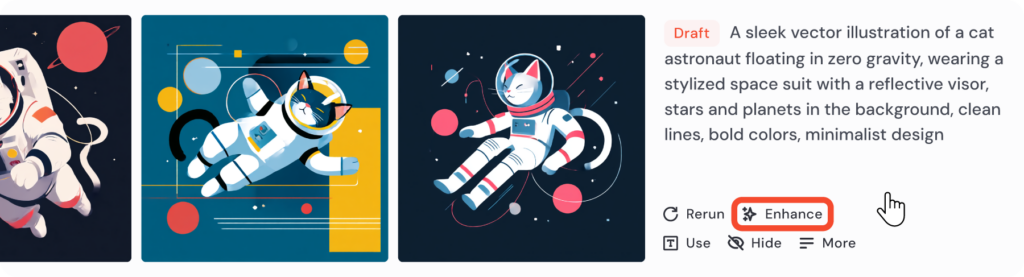
Conclusion – Midjourney Draft Mode
Draft Mode in Midjourney is a fast and smart way to test design ideas. It saves time and resources, making it ideal for high-volume creators and idea-hunters. If you want speed without wasting credits, then this feature helps you create more while staying efficient. Remember, when you’re ready for the final version, you can always switch back to higher quality modes for detailed images.
(Source: https://docs.midjourney.com/hc/en-us/articles/35577175650957-Draft-Mode)
For more news: Click Here
Contents






