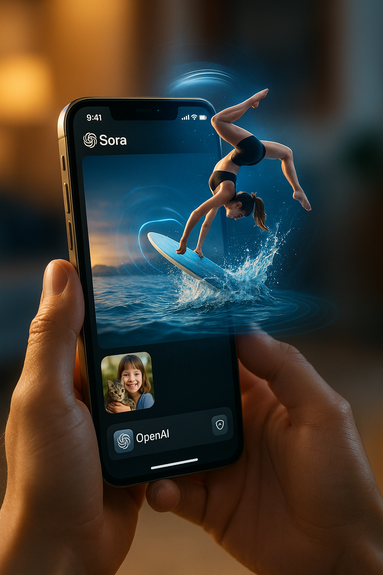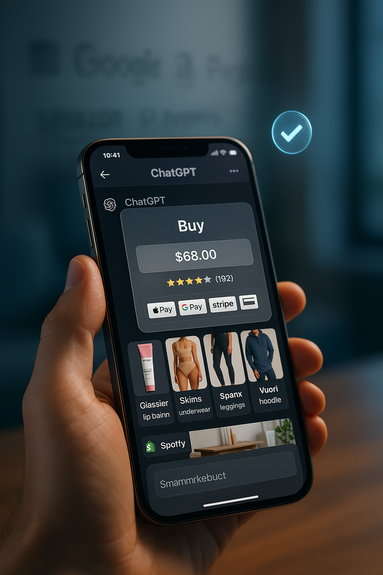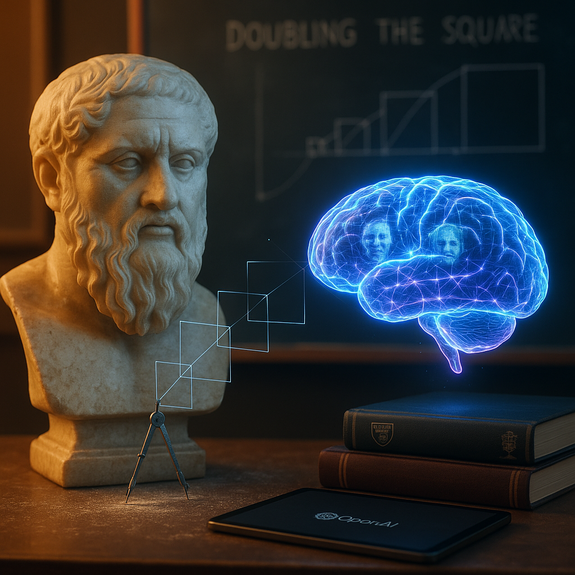how to use Sora cameos to insert your likeness into cinematic scenes and control who can share it.
Learn how to use Sora cameos to put yourself into realistic, AI-made videos with natural motion, accurate voice, and strong scene continuity. This step-by-step guide covers setup, capture tips, prompts, multi-shot directing, audio, privacy, and collaboration—so you can create safe, shareable stories that look and sound real.
Sora 2 turns video generation into a hands-on, creative tool. The model simulates physics more faithfully than earlier systems. A missed basketball shot bounces off the backboard. A paddleboard flexes with waves. Background soundscapes and speech match the visuals. The new iOS app builds on this power with cameos, which let you bring your real face, voice, and style into any scene after a short capture. You stay in control of your likeness at every step.
Sora is rolling out as an invite-based iOS app, starting in the U.S. and Canada, with quick expansion planned. Inside, you can create new clips, remix other people’s videos, follow friends, and place yourself or your friends right into any scene. Safety is central: consent, provenance, teen protections, and moderation are built in. You can revoke access to your cameo, view drafts that include your likeness, and remove any video that uses it.
Below, you’ll find a practical field guide to making your first cameo, writing great prompts, directing multi-shot stories, and sharing responsibly with friends and followers.
How to use Sora cameos: setup and capture
Install and get access
Download the Sora iOS app from the App Store.
Sign up to get a push notification when your account gains access.
Accept an invite from a friend if you receive one. The app is invite-based to help you join with people you know.
After access, you can also use sora.com to create and manage content. ChatGPT Pro users can try Sora 2 Pro on sora.com, with the app support coming soon.
Record your cameo (video + audio)
Complete the one-time video-and-audio capture in the app. This verifies identity and learns your likeness and voice.
Use soft, even light. Face a window or a lamp. Avoid strong backlight.
Keep the background simple. A plain wall works well.
Speak in your normal voice. Say a few sentences at a steady pace so the model hears your tone and rhythm.
Hold your phone at eye level. Keep your face centered and relaxed.
Identity check, consent, and control
Review the consent prompts. Confirm you want your cameo enabled.
Choose who can use your cameo. You can grant access to specific friends or keep it for your own projects.
View every video that includes your cameo, even drafts made by others.
Revoke permissions at any time. Remove any video with your cameo if you change your mind.
Quick capture checklist
Clean lens. Stable arms or tripod.
Quiet room. Turn off fans or loud devices.
Neutral facial expressions and a few natural smiles.
Read a short paragraph aloud to give the model more voice data.
If you want the shortest path on how to use Sora cameos, start with a clean, well-lit capture, set strict permissions, and try a simple scene prompt first. Once you see how your likeness behaves, move on to multi-shot stories.
Craft your first scene with strong prompts
Start with a simple premise
Pick one location, one action, and one mood.
Example: “A sunny skatepark. I do a slow ollie, smile, and wave. Cinematic, handheld camera, warm afternoon light. Background chatter and city birds.”
Give the model physical cues
Sora 2 follows physics better than earlier video generators. Help it by naming forces and materials:
“A stiff paddleboard that flexes slightly on small waves. I try a backflip and splash down. Water ripples and droplets on lens.”
“Hardwood gym floor. Ball hits the backboard and rebounds to my hands. I pivot and pass.”
Define camera and composition
Mention shot type: “close-up,” “medium,” “wide,” or “tracking.”
Set movement: “slow dolly-in,” “handheld sway,” or “static tripod.”
Pick lens style: “35mm cinematic look,” “anamorphic flares,” “clean documentary.”
Use styles that Sora 2 handles well
Realistic live-action: “natural skin tones, subtle depth of field.”
Cinematic: “gentle color grade, soft bokeh, dramatic shadows.”
Anime: “clean linework, expressive eyes, dynamic motion lines.”
Write for multi-shot continuity
Sora 2 keeps state across shots when you guide it clearly.
“Shot 1: I lace red sneakers. Shot 2: I jog past a café. Shot 3: I catch the bus, sit near the window, same red sneakers visible.”
Repeat key details between shots: same outfit, same props, same weather.
Prompt structure template
Setting: place, time, lighting.
Action: short verbs, one per beat.
Physics: material behavior, gravity, collision.
Camera: shot size, movement, lens feel.
Audio: background soundscape, dialogue line, effect cues.
Style: realistic, cinematic, or anime.
Direct performance and audio
Natural performance beats
Use small, clear actions: “look left,” “smile,” “adjust backpack,” “step back.”
Avoid long, complex timing in one prompt. Break into shots.
Add reaction beats when things go wrong. “I stumble, laugh, and try again.” The model can represent failure in a realistic way.
Dialogue and voice
Write short lines. Example: “I say: ‘Made it just in time.’”
Note tone: “calm,” “excited,” “whisper.”
Ask for room tone: “soft café murmur,” “gym echo,” “beach wind.”
Sound effects that match physics
“Sneakers squeak on wood.”
“Ball thuds, then rim clang.”
“Water splash with small echo.”
Remix, collaborate, and share with care
Use the Sora feed for inspiration
The feed biases toward people you follow and content that sparks creation.
Tell the app what you like in plain language. The recommender can follow natural-language instructions.
Expect wellbeing check-ins. You can adjust what you see at any time.
Remix responsibly
Tap into remix to build on a friend’s scene. Keep the style, change the setting, or add a new shot.
Ask for cameo access before you include a friend’s likeness.
Credit your collaborators in the caption.
Control your cameo in other people’s videos
Only you choose who can use your cameo.
You can revoke access at any time.
You can remove any published video that includes your cameo.
You can see drafts that include your likeness, even if someone else created them.
Safety, consent, and teen protections
Clear consent for likeness
Do not add people without their permission.
Use the built-in cameo consent flows. Keep your permissions strict if you are unsure.
Wellbeing-first design
The app aims to maximize creation, not time spent scrolling.
Feed controls and periodic wellbeing prompts help you stay in charge.
Protections for teens
Default limits on how many generations teens can see per day.
Stricter permissions for cameos from teens.
Human moderators and automated systems review harmful behavior like bullying.
Parental controls via ChatGPT let parents manage scrolling, personalization, and messaging settings.
Troubleshooting and best practices
When your cameo does not look quite right
Redo the one-time capture with better lighting and clearer audio.
Remove hats or glasses for the capture, then add them later in prompts.
Use a short, calm script to help the model learn your voice.
When physics feel off
Describe materials and forces. “Metal bar bends slightly,” “wet sand leaves footprints,” “wind pushes jacket.”
Break complex stunts into multiple shots. Add reaction beats if you fail a trick.
When continuity breaks
Repeat key props and wardrobe in each shot’s prompt.
Use simple timelines like “Morning,” “Noon,” “Evening” and restate them.
When audio clashes
Specify one dominant background soundscape.
Place dialogue lines at clear beats: “At the end, I say…”
Match SFX to actions: “On impact, a dull thud.”
Compute limits and access
Early access may include generation limits based on available compute.
You may be able to pay to generate an extra video if demand is high.
Sora 2 Pro is available to ChatGPT Pro users on sora.com, and will come to the app. The API is planned. Sora 1 Turbo remains available, and your creations stay in your sora.com library.
Your creative playbook for bigger stories
Short films and social sketches
Write three to five shots with clear transitions. Keep wardrobe and props consistent.
Use a simple arc: setup, challenge, attempt, outcome, reaction.
Lean on realistic physics to sell the gag or the twist.
Education and explainers
Put yourself in a lab, a museum, or a historical street scene.
Point to labeled objects: “I pick up the Roman coin,” “I pour water to show displacement.”
Add on-screen text sparingly: “Step 1,” “Step 2,” “Key idea.”
Brand and community intros
Stand in your shop, studio, or field.
Show a product detail, then a user moment in a second shot.
Ask for ambient sounds that match your space: “espresso hiss,” “sawmill hum,” “stadium cheer.”
Events and invites
Record a cameo greeting. Place yourself on the event stage or in the venue foyer.
Use two shots: the invite and the venue reveal.
Keep the CTA short and spoken: “See you Saturday at 6.”
Collab formats that work
Relay: one friend ends a scene by tossing an object; you catch it in your shot.
Duet: side-by-side shots in matching styles (anime vs. cinematic).
Challenge: repeat the same beat in three different locations, then vote in comments.
Ethics and good digital citizenship
Consent above all
Always get permission before using someone else’s cameo.
Respect revocations. Remove content quickly if asked.
Credit and attribution
Tag collaborators and mention remixed sources.
Describe major changes in your caption so viewers understand your additions.
Sensitive topics
Avoid harmful or deceptive use. Follow the app’s safety rules.
When in doubt, pick a lighter, clearly fictional treatment.
A quick recap for confident results
Capture your cameo in good light with clear voice.
Write prompts with setting, action, physics, camera, audio, and style.
Use multi-shot scripts for stories and restate key details for continuity.
Collaborate through remix, but keep consent and credit tight.
Lean on the app’s controls to manage your feed and your wellbeing.
When people ask how to use Sora cameos, the answer is simple: set up a clean capture, describe the scene with clear, physical detail, and direct a few short shots that show your personality. Sora 2’s stronger physics, realistic audio, and cameo controls turn quick ideas into believable, shareable videos. With thoughtful prompts and good consent practices, you can star in stories that feel real, stay safe, and inspire your friends.
(Source: https://openai.com/index/sora-2/)
For more news: Click Here
FAQ
Q: What are Sora cameos and how do they work?
A: Sora cameos are a one-time video-and-audio capture inside the Sora iOS app that verifies your identity and learns your likeness and voice so Sora 2 can place you into generated scenes. They enable realistic motion, accurate voice, and strong scene continuity when you create or remix videos.
Q: How do I record and set up my cameo in the Sora app?
A: Download the Sora iOS app, accept an invite or sign up for access, and complete the app’s one-time video-and-audio capture to verify your identity and capture your likeness and voice. If you want the shortest path on how to use Sora cameos, start with a clean, well-lit capture, set strict permissions, and try a simple scene prompt first.
Q: How do I control who can use my cameo and revoke access?
A: The app gives you consent prompts to choose who can use your cameo, and you can view every video that includes your likeness, including drafts. You can revoke permissions or remove any video that contains your cameo at any time.
Q: What capture tips help ensure a good likeness and clear audio?
A: Capture in soft, even light with a simple background, hold the phone at eye level with your face centered, and keep your expressions neutral with a few natural smiles. Speak a few sentences at a steady pace and read a short paragraph to give the model voice data, and use a clean lens and stable hands or a tripod in a quiet room.
Q: How should I write prompts to keep physics realistic and continuity across multiple shots?
A: Use a clear prompt structure that lists setting, one action per beat, physics (materials and forces), camera details, audio, and style, and repeat key props, wardrobe, and weather between shots for continuity. Break complex stunts into multiple shots and include reaction beats so Sora 2 can model failure and persistent world state.
Q: How do I direct dialogue and sound so audio matches the visuals?
A: Write short dialogue lines, specify tone (calm, excited, whisper), and request a dominant room tone like “soft café murmur” so speech sits naturally in the scene. Also specify sound effects that match physical actions and place dialogue at clear beats to avoid audio clashes.
Q: How can I collaborate and remix with friends while respecting consent?
A: Ask for cameo access before including a friend’s likeness, credit collaborators in captions, and use the app’s remix tools to build on others’ scenes responsibly. Remember you can set strict permissions and revoke access if someone asks you to remove their cameo.
Q: What safety and teen protections should I be aware of when using cameos?
A: Sora includes consent flows, provenance checks, automated safety stacks, and teams of human moderators to review harmful behavior like bullying. For teens there are default limits on how many generations they can see per day, stricter cameo permissions, and parental controls via ChatGPT so parents can manage scrolling, personalization, and messaging settings.