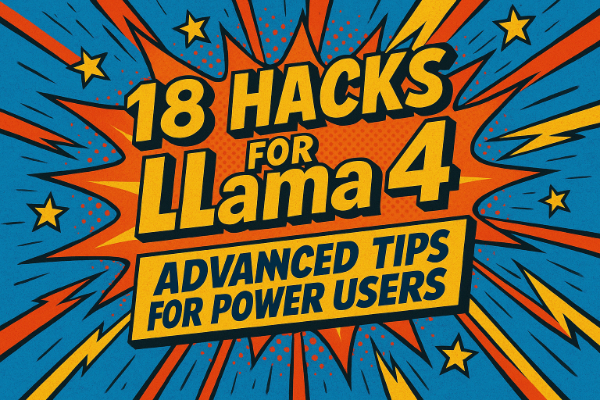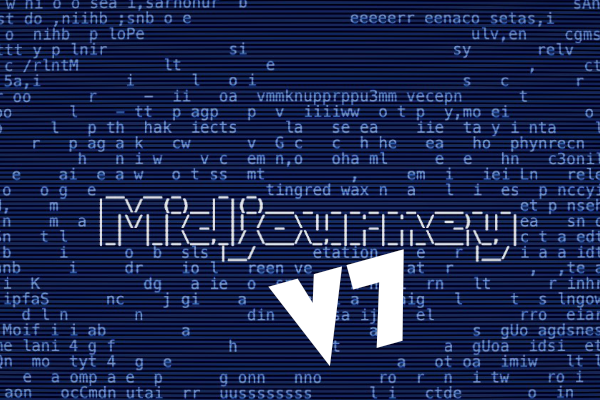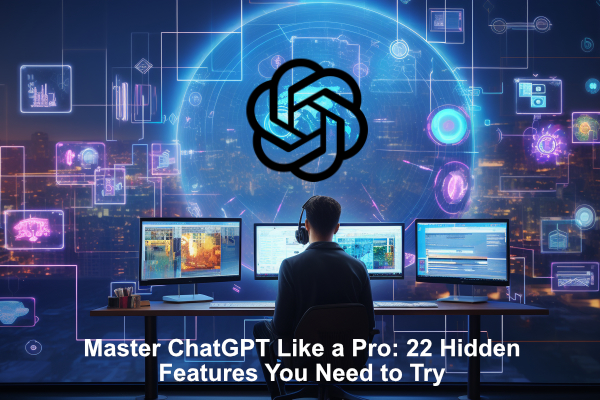LLM
11 Aug 2024
Read 24 min
Claude AI Artifacts Demystified: How They Work and Why They Matter
Claude’s Artifacts: Transform your AI interactions into interactive, editable content. Explore this innovative feature for creating and managing complex outputs, from code snippets to visual designs, all within a collaborative workspace.
Anthropic recently introduced an impressive feature in Claude called Artifacts. This novel functionality allows Claude to create and distribute comprehensive, standalone content blocks in a separate window, distinct from the main conversation. Artifacts simplify the management of significant AI-generated content, which you can subsequently edit (with prompts), expand, or refer to in future endeavours.
What Are Claude Artifacts?
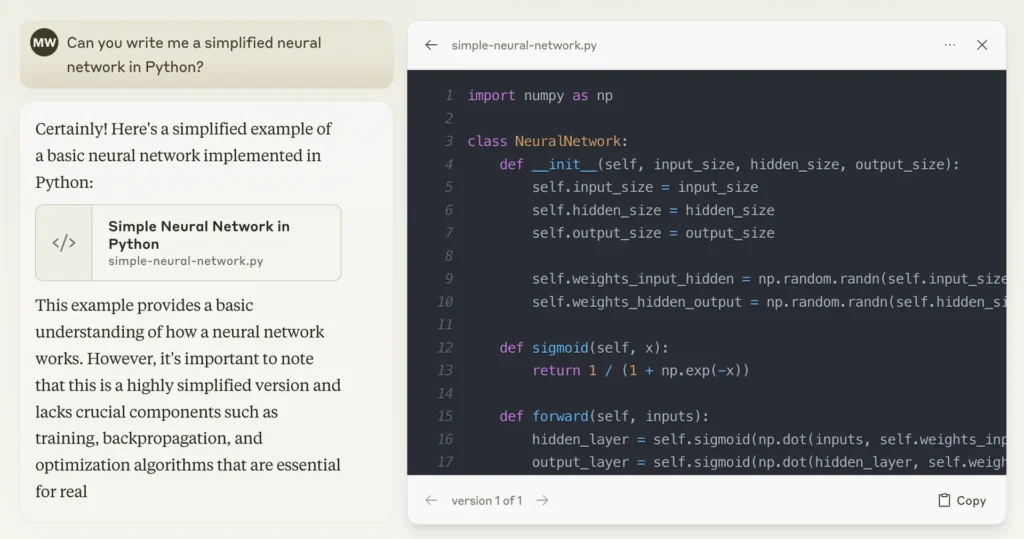
Claude Artifacts are specialised windows dedicated to displaying substantial, standalone content generated in response to a user’s request. These are not just simple text responses but interactive and editable outputs that can include code snippets, documents, websites, images, and more. They mark Claude’s evolution from a mere conversational AI to a collaborative workspace.
Claude creates an Artifact when the content it generates meets specific criteria:
- The content is significant and self-contained, typically extending beyond 15 lines
- It is content the user is likely to want to edit, iterate on, or reuse outside the chat
- The content is complex and exists independently without needing additional conversational context
- It is material the user will likely want to refer to or use at a later stage
Common examples of content created as Artifacts include:
- Documents (Markdown or Plain Text)
- Code snippets
- Websites (single-page HTML)
- Scalable Vector Graphics (SVG) images
- Diagrams and flowcharts
- Interactive React components
Are the Artifacts Available for All Claude Users?
Indeed, the Artifacts feature is accessible to all Claude users. It is currently in a preview stage and requires manual activation.
To enable Artifacts:
- Click on your initials located at the bottom left of the Claude interface.
- Select “Feature Preview” from the dropdown menu.
- Within the Feature Preview settings, toggle the Artifacts option on.
Once activated, Artifacts will be available for use in your interactions with Claude. You can disable the feature at any time by revisiting the same menu and toggling the setting off. The experience may differ according to your subscription level, with Claude Pro and Team plan subscribers enjoying higher rate limits and more advanced features.
Features That Make Claude AI Artifacts Stand Out
Claude Artifacts significantly enhance the capabilities of Claude, enabling the AI to produce rich, interactive content that users can directly manipulate.
The functionalities that Claude Artifacts offer include:
- Instant Visualization: Users can instantly view and interact with generated content, ranging from website designs to data visualisations.
- Collaborative Workspace: Teams can collaborate in real-time on the same Artifact, facilitating teamwork and synergy.
- Multi-Format Output: Artifacts can produce various types of content, including code, documents, images, and interactive components.
- Version Control: Users have the capability to track modifications and revert to prior versions of their work.
Claude Artifacts transform Claude from a simple conversational AI into a sophisticated co-creation platform. They enable seamless integration of the AI’s outputs into broader projects and workflows.
Activating Claude AI Artifacts: A Step-by-Step Guide
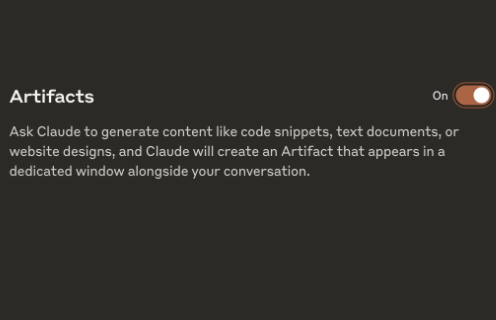
When Claude generates an Artifact, it seamlessly appears in a dedicated panel on the right side of the chat interface. This ensures you can easily view, copy, edit, and build upon the content without any hassle.
To get started with Artifacts:
- Begin a new conversation with Claude or continue an existing one.
- Request Claude to generate content that typically leads to an Artifact. For example:
“Claude, can you create a simple HTML webpage with a header, navigation menu, and footer?” - After Claude generates the content, you will see the Artifact window appear on the right side of your chat interface.
- The Artifact window features two tabs at the top: “Code” and “Preview”.
- The “Code” tab displays the raw content (e.g., HTML, CSS, JavaScript).
- The “Preview” tab provides a rendered view of the content.
- Interact with the Artifact by editing the code, viewing the preview, or requesting Claude to make alterations.
- To navigate between different Artifacts within the same conversation, use the chat controls. Click on the slider icon in the upper right corner to access and select various Artifacts.
The Artifact panel simplifies working with Claude’s creations while preserving the chat context.
Exploring Advanced Features of Claude AI Artifacts
Claude’s Artifacts feature is highly versatile and supports a wide range of content types, making it suitable for various tasks and projects.
Here are the main types of content that can be generated as Artifacts:
Documents
• Markdown files
s• Plain text documents
• Structured reports
Code Snippets
• Programming languages: Python, JavaScript, Java, C++, etc.
• Markup languages: HTML, CSS, XML
• Query languages: SQL
• Configuration files: JSON, YAML
Websites
• Single-page HTML
• Multi-page website structures
• Interactive web components
Diagrams
• Flowcharts
• Sequence diagrams
• Gantt charts
• Entity-Relationship Diagrams (ERD)
• Mermaid diagrams
• Illustrations
• Logos
• Charts
Data Visualizations
• Interactive charts (e.g., using Plotly.js)
• Dashboards
• Infographics
Mathematical Equations and Formulas
• LaTeX formatted equations
• Scientific notations
Pseudocode and Algorithms
• Flowcharts of algorithms
• Step-by-step problem-solving approaches
React Components
• UI elements
• Interactive forms
• Data visualization components
Project Structures
• File and folder hierarchies
• System architecture diagrams
Can I Modify Content Generated by Claude?
Yes, you can edit Artifacts that Claude has generated, which is a highly beneficial feature as it allows you to refine and iterate on the AI-generated content in real-time.
To edit an Artifact, follow these steps:
1. With the Artifact open in the right panel, simply instruct Claude through the chat interface to make the changes you want.
2. Claude will then update the Artifact and present the revised version.
3. Use the version selector located at the bottom left to switch between the original and updated versions.
4. Continue refining the Artifact by providing further instructions to Claude via chat.
The edits you make are non-destructive, meaning each significant change creates a new version of the Artifact. You can easily revert to earlier versions using the version selector at the bottom left of the Artifact window. This feature allows you to experiment with different ideas and refine content while preserving the ability to go back to previous versions if needed.
Here are some examples of how you might edit Artifacts:
• Modify code by asking Claude to refactor functions, enhance security, or integrate additional features.
• Request Claude to expand on certain sections of a Markdown document or improve the structure.
• Instruct Claude to adjust the layout, colors, or typography of an HTML page or SVG image.
• Ask Claude to update the data set or modify parameters within a chart, diagram, or React component.
The ability to edit Artifacts makes Claude an interactive collaborator, enabling you to explore and refine your ideas more effectively.
Saving and Exporting Artifacts Created in Claude
Artifacts can be easily saved and exported for use outside of the Claude platform. Claude offers several convenient options for preserving and sharing the content you generate.
Here are the methods available:
Download as File
– A “Download” button is located at the bottom right of the Artifact window.
– Clicking this button saves the Artifact as a file on your device.
– The file format will match the content type (e.g., .html for web pages, .py for Python scripts, .svg for vector graphics).
Copy to Clipboard
– You’ll find the “Copy” button at the bottom right of the Artifact window.
– Click this button to copy the Artifact’s content to your clipboard.
– You can then paste this content into any text editor or development environment.
Project Integration
– If you’re using Claude’s Projects feature, you can save Artifacts directly to a project.
– This option helps keep your work organized and accessible for future reference or collaborative efforts.
Version History
– Claude tracks different versions of an Artifact as you make changes.
– You can switch between these versions using the version selector at the bottom left of the Artifact window.
– This feature allows you to revert to previous versions if needed.
Team Sharing (for Claude Team users)
– On a Claude Team plan, you can share Artifacts with other team members directly within the platform.
– This facilitates collaborative work and helps streamline the sharing of knowledge across your organization.
By saving Artifacts, you can:
– Integrate Claude-generated code into your current projects.
– Import Markdown documents into publishing platforms.
– Test and refine HTML pages directly in your browser.
– Use SVG images in graphic design software or on websites.
– Incorporate React components into your application’s codebase.
Exporting also allows you to share Artifacts with collaborators outside your Claude team or account. They can then import the content into their own tools for further work.
Differences Between Artifacts and Regular Chat Responses in Claude
Claude Artifacts represent a significant leap forward from regular chat responses, offering a more interactive and versatile approach to working with AI-generated content.
Here’s a detailed comparison between Artifacts and regular chat responses:
| Feature | Regular Responses | Artifacts |
|---|---|---|
| Presentation | Inline text | Dedicated window |
| Content Type | Primarily text | Multiple formats |
| Interactivity | Static | Fully editable |
| Size | Typically shorter | Larger, complex content |
| Persistence | Chat history only | Savable and versionable |
| Visualization | Limited | Rich options |
| Collaboration | Individual use | Team-friendly |
| Version Control | None | Built-in |
| Export Options | Copy-paste | Multiple export methods |
| Context Dependency | Often high | Self-contained |
Artifacts are designed to be more substantial, flexible, and reusable compared to regular chat responses. They allow for the handling of Claude’s output more like traditional files and assets.
Regular chat responses remain ideal for basic Q&A, ideation, and conversational interactions. Claude intelligently selects the appropriate format to use based on the prompt and generated content, ensuring the most effective output for every interaction.
Integration of Artifacts With the Projects Feature in Claude
Integrating Artifacts with Claude’s Projects feature significantly amplifies its utility, fostering a collaborative and organised work environment. This seamless integration enhances the structure, accessibility, and collaborative potential within teams.
When incorporated into Projects, Artifacts are endowed with a range of additional features that streamline workflow and boost productivity:
- Artifacts can be linked to particular chats within a Project, facilitating quick retrieval and reference
- Team members can be granted permissions to view and edit Artifacts, improving collaboration
- Artifacts can be posted in the Project’s activity feed, encouraging engagement and knowledge exchange
Here’s a step-by-step guide to utilising Artifacts within Claude Projects:
- Open or create the Project in Claude
- Engage in a chat with Claude and request the necessary content to be generated as an Artifact
- Upon creation, the Artifact will be automatically linked to the respective chat within the Project
- Use Project tools to manage permissions and share the Artifact as needed
By integrating Artifacts with Projects, Claude transcends its role as a conversational AI, evolving into a robust platform for AI-assisted project management. This feature empowers users to handle complex, long-term projects efficiently and collaboratively, enhancing both individual productivity and team dynamics.
Size Limitations for Artifacts in Claude
It’s essential to keep a few practical considerations in mind:
- Artifacts are designed for focused, significant pieces of content. Extremely long Artifacts can become cumbersome to edit and manage.
- The Claude interface is optimised for Artifacts that fit comfortably within the viewable panel area. Larger Artifacts may require excessive scrolling and can be less user-friendly.
- Types of Artifacts, such as SVG images and React components, may become unwieldy if they contain too many elements or lines of code, potentially impacting usability and performance.
- Claude 3.5 Sonnet, which powers the Projects feature, has a 200K token context window, ensuring ample space for complex projects.
In general, Artifacts are most effective when they range from a dozen to a few hundred lines. For substantial assets, consider utilising import/export tools to sync them with external applications that are better suited for managing larger scales.
Despite these considerations, Claude’s Artifacts are inherently flexible. The AI can assist in generating content that matches your requirements in terms of size and complexity. Clear communication of your needs is crucial, and breaking down larger requests into manageable segments can enhance efficiency.
Sharing Artifacts With Your Team in Claude.Ai
Teams using Claude’s Team plan can leverage the Projects feature to seamlessly share Artifacts with their colleagues.
To share an Artifact, follow these steps:
- Click on “Share” located at the top right of the Artifact panel in the chat where it was generated.
- Select the relevant Project to which you wish to share the Artifact.
- Choose to share the Artifact with all Project members or specify particular individuals.
- Click on “Share Artifact” to finalise the process.
Upon sharing, the Artifact will be visible in the Project’s activity feed. Your teammates will be able to view, comment on, and edit it if they have the necessary permissions. This feature is particularly beneficial for collaborative efforts such as:
- Joint development on a code repository by multiple developers.
- Review and feedback on design assets from stakeholders prior to finalisation.
- Consultative input on documentation or reports from subject matter experts.
By sharing Artifacts within Projects, teams can foster innovation and knowledge sharing throughout the organisation. Colleagues can observe how others utilize Claude, enhancing and building upon shared work.
It is important to note that sharing Artifacts is restricted to members of a Claude Team plan with the Projects feature enabled. Artifacts cannot be shared publicly outside the Claude platform.
Functionality of Artifacts Feature With Claude’s Vision Capabilities
Claude’s Artifacts feature seamlessly integrates with its vision capabilities, unlocking innovative possibilities when combined with its robust language processing abilities.
Here are some exemplary uses:
- Upload an image and prompt Claude to not only analyse it but also generate an Artifact. This could take the form of annotated images, detailed diagrams, or visual summaries of the key insights.
- Request Claude to craft SVG images or HTML designs that are influenced by the content of an uploaded image, such as creating a website layout in line with a brand’s visual identity.
- For advanced data visualisations, provide Claude with a dataset or a visual of a chart. You can ask it to produce an interactive representation as a React component Artifact.
To leverage vision within Artifacts, follow these steps:
- Start a chat with Claude and upload the image you want it to analyse or use as reference.
Specify in your prompt exactly what you need Claude to do with the image and the type of Artifact you want it to create. For example:
- • “Create an SVG diagram that maps out the key touchpoints in our customer support workflow.”
- • “Generate a set of SVG icons that match the style of our existing mobile app interface.”
- • “Develop an interactive dashboard layout in HTML to display our team’s project progress.”
2. Claude processes the image and generates the Artifact based on your clear instructions.
The synergy of language and vision in Artifacts presents a multitude of opportunities, ranging from detailed data analysis to compelling creative designs. Experiment with various prompts and uncover the diverse creations Claude can generate!
Uploading and Modifying Your Own Content Within the Artifacts Window
While the primary intent behind the Artifacts feature is to work with content generated by Claude, there are a few methods to incorporate your own existing materials into the Artifacts panel, albeit indirectly:
- Copy and paste the content into the chat and instruct Claude to transform it into an Artifact.
- For instance, you might paste a code snippet and ask Claude to produce an editable Artifact version.
- If your content can be depicted as an image, upload it to the chat and request Claude to generate an Artifact based on that image.
- For example, you could upload a screenshot of a website layout and ask Claude to generate an HTML/CSS Artifact that mirrors the design.
- For lengthy content that surpasses the allowable paste limit, you can segment it into smaller sections and have Claude incrementally build an Artifact.
- For instance, you can send a lengthy document snippet by snippet, guiding Claude to append each new section to a Markdown Artifact.
Once you successfully convert your content into an Artifact format, you can then collaborate with Claude to further edit and expand it. It involves finding ways to represent the core content in formats Claude can comprehend and manipulate, either through direct text input or leveraging its vision capabilities.
Looking forward, Anthropic may introduce more straightforward import options to facilitate easier integration of external content into Artifacts. Meanwhile, these workarounds should assist you in extending the utility of Artifacts beyond merely Claude-generated outputs.
Comparison: Claude AI Artifacts vs Other LLM Solutions
When comparing Claude AI Artifacts to other Large Language Model (LLM) solutions, several distinctive features emerge. Claude’s Artifacts stand out due to their ability to generate a diverse range of content types, such as interactive documents, data visualizations, code snippets, and websites. This versatility enables users to leverage AI in creating highly specific and useful outputs, tailored to their unique needs.
Other LLMs, like those from OpenAI or Google’s Gemini, typically focus more on generating text responses and performing conversational tasks. While these models can provide detailed information and assist in complex queries, they often lack the specialised capabilities that Claude’s Artifacts offer. For instance, generating complex data visualizations or interactive website mockups directly within the AI environment is not as prominently featured in many other LLM solutions.
One key advantage of Claude Artifacts is their integration with team collaboration features. Teams and organizations can centralise their knowledge, seamlessly sharing and editing Artifacts. This collaborative environment transforms Claude from a mere assistant into an indispensable team member, facilitating smoother workflows and enhancing productivity.
Furthermore, the integration of Claude Artifacts with project management features allows users to embed interactive and functional elements into their projects. This capability is particularly useful for developers and data scientists who need to visualise data processes or create prototypes without switching between different tools.
However, it is important to note the limitations inherent to Claude’s Artifacts. These include character and input limits that restrict the size and complexity of the generated outputs. Users often have to shift to other tools, such as OpenAI’s GPT-4 or specialized software, to expand upon the initial prototypes created by Claude. This indicates that while Claude Artifacts are highly useful, they work best as a starting point for more complex projects.
In summary, Claude AI Artifacts provide a unique blend of capabilities that enhance productivity and collaboration. They distinguish themselves from other LLM solutions by offering versatile and interactive content generation, although they may need to be supplemented with additional tools for larger-scale projects.
FAQs About Claude AI Artifacts
This section provides answers to some of the most frequently asked questions regarding Claude Artifacts.
How are Claude Artifacts different from regular chat responses?
Claude Artifacts represent a significant evolution from simply being a conversational AI to becoming a more collaborative tool. While regular chat responses involve straightforward text-based answers or interactions, Artifacts are designed to generate multifaceted content pieces. These can include code snippets, web pages, or even detailed data visualisations. Essentially, Artifacts extend the functionality of Claude by allowing users to engage with dynamic and interactive outputs, making it ideal for projects that require more than just text communication.
How do you activate Claude Artifacts?
Activating Claude Artifacts is a streamlined process. First, ensure that you are using the latest version of Claude that includes the Artifacts feature. Upon logging in, navigate to the main dashboard where you will find an option labelled ‘Artifacts’. Clicking on this option will reveal a variety of content creation tools. From there, you can select the type of Artifact you wish to generate, be it running a code snippet, displaying a webpage, or creating another form of interactive content.
What benefits do Claude Artifacts offer?
The advantages of using Claude Artifacts are multifold. Not only do they enhance the scope and depth of content creation, but they also provide a versatile platform for more complex projects. Here are some of the key benefits:
Integration: Seamlessly integrate with Claude’s existing features including its Projects and Vision capabilities.
Interactivity: Unlike static text, Artifacts offer dynamic content that users can interact with.
Versatility: Generate a variety of content forms such as code snippets, visual data, and web pages.
Collaboration: Share Artifacts with team members to foster a collaborative environment.
Is there anything comparable to Claude Artifacts in other LLMs?
While other large language models (LLMs) do offer advanced functionalities, Claude’s Artifacts feature stands out due to its unique combination of interactivity, versatility, and ease of use. For example, some LLMs provide basic code execution or document generation, but they often lack the seamless integration and dynamic workspace capabilities that Claude Artifacts offer. This makes Claude a more comprehensive tool for those looking to elevate their collaborative and project management endeavors.
Contents